Home >Development Tools >notepad >Comparing files with notepad++ is very easy!
The following tutorial column of notepad will introduce to you how to compare files using notepad. I hope it will be helpful to friends who need it!

#notepad One of the more useful places is that it can compare files, and there are many plug-ins available. This article will talk about notepad file comparison.
1. If you want to compare the two, you need to install a plug-in in Notepad and click on the "plug-in">>"plugin manager">>"show plugin manager" option in the menu
2. Enter the plug-in management list, check the "compare" option for the plug-in, and click the "install" button. In this case, download the plug-in from the official website and wait for a while. During the plug-in installation process, if there is a message, you can directly click "OK". Notepad will automatically restart after the installation is completed.
3. Drag the two files that need to be compared into the Notepad software. Then click the "Plugins">>"compare">>"compare" option in the menu. In this way, the differences between the two files are compared. You can see that if there are differences, they are marked with a background color to distinguish the differences between the two files.
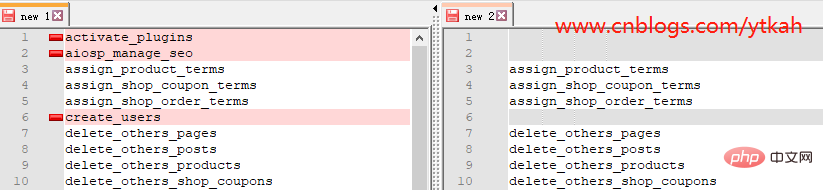
Different places will be distinguished by obvious colors
The above is the detailed content of Comparing files with notepad++ is very easy!. For more information, please follow other related articles on the PHP Chinese website!