To solve the problem that Word cannot create a working file, please check the temporary environment variable problem: 1. Open IE settings and enter Internet Options; 2. Click the [Settings] button under the General column; 3. Click [Move Files] Folder] button to create a new folder, select the folder, and click [OK].

Problem restoration:
The following error appears when opening word:
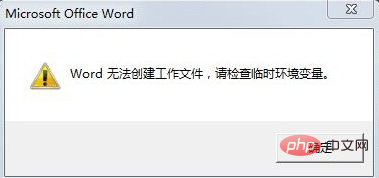
Solution :
Open IE settings, click Internet Options
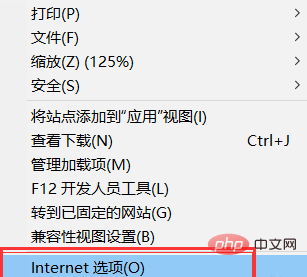
Select "General" on the Internet selection page, click "Settings"
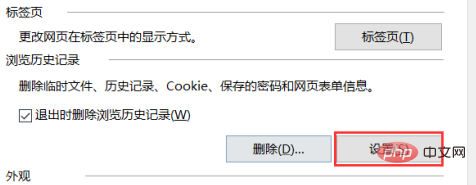
In the "Default Data Settings" page, find the "Current Location" and click the "Move Folder" button
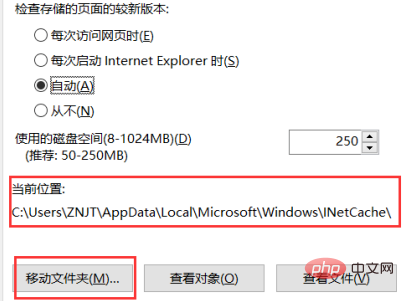
Then create a folder on another disk For a new folder, set the folder name as you like, select the newly created folder, click OK
and finally close IE and open it again and there will be no problem.
The above is the detailed content of How to solve the problem that word cannot create a working file, please check the temporary environment variable problem. For more information, please follow other related articles on the PHP Chinese website!