Home >Web Front-end >CSS Tutorial >How to draw minions and achieve animation effects in css3? (code example)
How to draw a minion in css3? The following article will introduce to you how to use CSS to draw minions and achieve animation effects. It has certain reference value. Friends in need can refer to it. I hope it will be helpful to everyone.
First let’s take a look at the renderings (Minion animation)
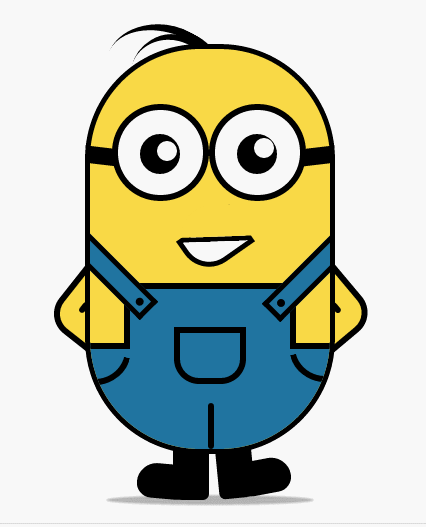
How about it? Although the hand and foot animations are still not very similar, the clever human brain can still figure out the meaning! Today let us learn how to give birth to a minion.
First of all, let’s just put the HTML structure out for everyone to look at:
<div class="wrapper"><!-- 容器 -->
<div class="littleH"><!-- 小黄人 -->
<div class="bodyH"><!-- 身体 -->
<div class="trousers"><!-- 裤子 -->
<div class="condoleBelt"><!-- 吊带 -->
<div class="left"></div>
<div class="right"></div>
</div>
<div class="trousers_top"></div><!-- 裤子突出的矩形部分 -->
<div class="pocket"></div><!-- 裤袋 -->
<!-- 三条线 -->
<span class="line_left"></span>
<span class="line_right"></span>
<span class="line_bottom"></span>
</div>
</div>
<div class="hair"><!-- 头发 -->
<span class="left_hair_one"></span>
<span class="left_hair_two"></span>
</div>
<div class="eyes"><!-- 眼睛 -->
<div class="leftEye"><!-- 左眼 -->
<div class="left_blackEye">
<div class="left_white"></div>
</div>
</div>
<div class="rightEye"><!-- 右眼 -->
<div class="right_blackEye">
<div class="right_white"></div>
</div>
</div>
</div>
<div class="mouse"><!-- 嘴巴 -->
<div class="mouse_shape"></div>
</div>
<div class="hands"><!-- 双手 -->
<div class="leftHand"></div>
<div class="rightHand"></div>
</div>
<div class="feet"><!-- 双脚 -->
<div class="left_foot"></div>
<div class="right_foot"></div>
</div>
<div class="groundShadow"></div><!-- 脚底阴影 -->
</div>
</div>Okay, I’ve marked its purpose in every place, you can check it out a little bit Understand it and have a rough model or hierarchy in your mind.
The next step is the exciting news. . . I will explain it step by step and implement it step by step:
First make some simple style settings on the container and the whole:
body{
margin: 0;
padding:0;
}
.wrapper{
width: 300px;
margin:100px auto;
}
.litteH{
position: relative;
}
.bodyH{
position: absolute;
width: 240px;
height: 400px;
border:5px solid #000;
border-radius: 115px;
background: rgb(249,217,70);
overflow: hidden;
z-index: 2;
}Among them, .bodyH is mainly used to draw the minions. The body, the proportion of the body is very important, now run it to see the effect:
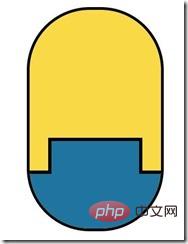
OK, the body is already there, now quickly put on some pants!
.bodyH .condoleBelt{
position: absolute;
}
.bodyH .trousers{
position: absolute;
bottom: 0;
width: 100%;
height: 100px;
border-top: 6px solid #000;
background: rgb(32,116,160);
}
.trousers_top{
width: 160px;
height: 60px;
border:6px solid #000;
border-bottom: none;
border-radius: 0 0 5px 5px;
background: rgb(32,116,160);
position: absolute;
bottom: 100px;
left:34px;
}Among them, .trousers_top is the rectangular part, so what does it look like after wearing pants?
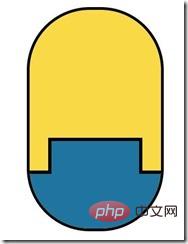
It looks like a capsule no matter how you look at it now, no, hurry up and modify it, give it a suspender, otherwise the pants will fall off:
.bodyH .condoleBelt .left,
.bodyH .condoleBelt .right{
width: 100px;
height: 16px;
border:5px solid #000;
background: rgb(32,116,160);
position: absolute;
top:-90px;
left:-35px;
z-index: 2;
-webkit-transform:rotate(45deg);
}
.bodyH .condoleBelt .left{
top:-88px;
left:165px;
-webkit-transform:rotate(-45deg);
}
.bodyH .condoleBelt .left:after,
.bodyH .condoleBelt .right:after{
content: '';
width: 8px;
height: 8px;
border-radius: 50%;
background: #000;
position: absolute;
top:4px;
left:88px;
}
.bodyH .condoleBelt .left:after{
left:5px;
}This piece The main thing is to implement two slings, one on the left and one on the left. Then I use: after pseudo-element to realize the small black dots on the sling:
Hey, it’s starting to look good. , then we worked hard to realize the trouser pockets and modified edges:
.pocket{
width: 60px;
height: 45px;
border:6px solid #000;
border-radius: 0px 0px 25px 25px;
position: absolute;
bottom:65px;
left:84px;
}
.line_right{
width: 30px;
height: 30px;
border-bottom-left-radius: 100px;
border-bottom:6px solid #000;
border-left:6px solid #000;
position: absolute;
left: 0;
bottom:60px;
-webkit-transform:rotate(-75deg);
}
.line_left{
width: 30px;
height: 30px;
border-bottom-right-radius: 100px;
border-bottom:6px solid #000;
border-right:6px solid #000;
position: absolute;
right: 0;
bottom:63px;
-webkit-transform:rotate(75deg);
}
.line_bottom{
height: 40px;
border:3px solid #000;
border-radius: 3px;
position: absolute;
left:118px;
bottom: 0px;
}First look at the renderings:
##OK, Two points to note:
1. I put the pants inside the body, and then added overflow:hidden to .bodyH, so that we don’t have to worry about overflow, and It is very easy to achieve the effect of pants;
2. You can see that there are two curved segments on both sides of the pants. I achieved the rounded effect by giving one corner of the rectangle, Then only set the border style of the two sides adjacent to this corner, and then rotate the angle to achieve this effect. Of course, it can only achieve a simpler effect.
Okay, let’s continue. Next, let’s realize the following eye parts:.eyes{
position: relative;
z-index: 3;
}
.eyes .leftEye,.eyes .rightEye{
width: 85px;
height: 85px;
border-radius: 50%;
border:6px solid #000;
background: #fff;
position: absolute;
top:60px;
left: 27px;
}
.eyes .leftEye{
left: 124px;
}
.eyes .leftEye .left_blackEye,
.eyes .rightEye .right_blackEye{
width: 40px;
height: 40px;
border-radius: 50%;
background: #000;
position: absolute;
top:24px;
left:22px;
}
.eyes .leftEye .left_blackEye .left_white,
.eyes .rightEye .right_blackEye .right_white{
width: 20px;
height: 20px;
border-radius: 50%;
background: #fff;
position: absolute;
top:7px;
left:17px;
}
.eyes .leftEye .left_blackEye .left_white{
top:4px;
left:17px;
}
.eyes .leftEye:after,
.eyes .rightEye:after{
content: '';
width: 28px;
height: 18px;
background: #000;
position: absolute;
left:-30px;
top:37px;
-webkit-transform:skewX(20deg) rotate(7deg);
}
.eyes .leftEye:after{
left:89px;
top:37px;
-webkit-transform:skewX(-20deg) rotate(-7deg);
}The eyes are quite easy to realize. First draw the glasses, then black the eyeballs, and then draw the whites. Point, I drew the glasses frame last. I used the :after pseudo-element to realize the eye frame. The rendering is as follows:
.mouse{
position: relative;
}
.mouse .mouse_shape{
width: 55px;
height: 35px;
border:5px solid #000;
border-bottom-left-radius: 30px;
background: #fff;
position: absolute;
top:175px;
left:98px;
z-index: 3;
-webkit-transform:rotate(-35deg);
}First of all, the rounded corners are also realized through one of the corners of the rectangle. To simulate the shape of the mouth, and then rotate it:
.mouse .mouse_shape:after{
content: '';
width: 70px;
height: 32px;
border-bottom:5px solid #000;
border-radius:35px 26px 5px 5px;
background: red;
position: absolute;
top:-16px;
left:3px;
-webkit-transform:rotate(34deg);
} This place needs to be slowly adjusted to the appropriate position. The simulation diagram is as follows:
.mouse .mouse_shape:after{
content: '';
width: 70px;
height: 32px;
border-bottom:5px solid #000;
border-radius:35px 26px 5px 5px;
background: rgb(249,217,70);
position: absolute;
top:-16px;
left:3px;
-webkit-transform:rotate(34deg);
-webkit-animation: mouse_mask 5s ease-in-out infinite;
}The effect picture is as follows:
.hands{
position: relative;
}
.hands .leftHand,
.hands .rightHand{
width: 80px;
height: 80px;
border:6px solid #000;
border-radius: 25px;
background: rgb(249,217,70);
position: absolute;
top:220px;
left:-23px;
-webkit-transform:rotate(40deg);
}
.hands .leftHand{
left:182px;
top:220px;
-webkit-transform:rotate(-40deg);
}
.hands .leftHand:after,
.hands .rightHand:after{
content: '';
width: 6px;
border:3px solid #000;
border-radius: 3px;
position: absolute;
left:13px;
top:50px;
-webkit-transform:rotate(90deg);
}
.hands .leftHand:after{
left:53px;
top:50px;
-webkit-transform:rotate(-90deg);
}The renderings are as follows:
.feet{
position: relative;
}
.feet .left_foot,
.feet .right_foot{
width: 36px;
height: 50px;
border-bottom-right-radius: 6px;
border-bottom-left-radius: 9px;
background: #000;
position: absolute;
top: 406px;
left:88px;
-webkit-transform-origin: right top;
}
.feet .left_foot{
border-bottom-right-radius: 9px;
border-bottom-left-radius: 6px;
left:130px;
-webkit-transform-origin: left top;
}
.feet .left_foot:after,
.feet .right_foot:after{
content: '';
width: 60px;
height: 35px;
border-radius: 20px 10px 21px 15px;
background: #000;
position: absolute;
left:-36px;
top:14.4px;
-webkit-transform:rotate(5deg);
}
.feet .left_foot:after{
border-radius: 10px 20px 15px 21px;
left:13px;
-webkit-transform:rotate(-5deg);
}The renderings are as follows:
本来是不想画头发的,感觉怪难的,最后尝试了一下,还是能出个样子,那就添加上去吧。原理跟裤子左右两边的实现原理是一样的,只是参数值不一样罢了,大家参考代码琢磨一下:
.hair{
position: relative;
}
.left_hair_one{
width: 130px;
height: 100px;
border-radius: 50%;
border-top:8px solid #000;
position: absolute;
left:17px;
top:-17px;
-webkit-transform:rotate(27deg);
}
.left_hair_two{
width: 80px;
height: 80px;
border-radius: 50%;
border-top:6px solid #000;
position: absolute;
left:45px;
top:-10px;
-webkit-transform:rotate(15deg);
}补充脚底阴影部分:
.groundShadow{
width: 200px;
height: 2px;
border-radius: 50%;
background: rgba(0,0,0,0.3);
box-shadow: 0 0 2px 4px rgba(0,0,0,0.3);
position: relative;
top: 455px;
left:25px;
}最后就是最初的效果了:
这时大家可能会问:然后呢?不是还会动的吗?
是的,这里我就大概讲一下实现的思路吧:
1.头发:头发我想实现的是被小风轻轻地吹起来,然后很快就塌下去,所以吹起和下塌分配的时间很关键;
2.眼睛:眼睛我设想的场景是小黄人在悠闲地走路,然后不时左右看一下两边的风景,所以眼睛转动很悠哉,所以分配的时间可以稍微长一点点;
3.嘴巴:让嘴巴动起来确实比较难,因为要动的话,遮罩也得实时跟着改变,而且不能露馅,所以最后实现的是当它往左边看了一下之后卖了一下萌;
4.双手和双脚:这部分确实很难逼真,本来脚就不是正常的走路状态,所以只能按卓别林老爷爷的走路方式模拟一下,而且左右脚动作是紧接实现而不是同步实现。双手的话,我是简单模拟人在走路时有摆手的自然惯性,而且是左脚配右手,右脚配左手。考虑到它的双手是放在背后的,所以我的摆动幅度设置为非常小,有效果但不明显。
OK,我就直接把动画代码放上来吧:
.left_hair_one{
-webkit-animation: lefthair 2s ease-in-out infinite;
}
@-webkit-keyframes lefthair{
0%,25%,31%,100%{
}
30%{
-webkit-transform: rotate(31deg) translate3d(-3px,-1px,0);
}
}
.eyes .leftEye .left_blackEye,
.eyes .rightEye .right_blackEye{
-webkit-animation: blackeye 5s ease-in infinite;
}
@-webkit-keyframes blackeye{
0%,20%,50%,70%,100%{
-webkit-transform: translateX(0px);
}
30%,40%{
-webkit-transform: translateX(15px);
}
80%,90%{
-webkit-transform: translateX(-15px);
}
}
.eyes .leftEye .left_blackEye .left_white,
.eyes .rightEye .right_blackEye .right_white{
-webkit-animation: whiteeye 5s ease-in-out infinite;
}
@-webkit-keyframes whiteeye{
0%,20%,50%,70%,100%{
-webkit-transform: translateX(0px);
}
30%,40%{
-webkit-transform: translate3d(3px,4px,0);
}
80%,90%{
-webkit-transform: translate3d(-15px,4px,0);
}
}
.mouse .mouse_shape{
-webkit-animation: mouse 5s ease-in-out infinite;
}
@-webkit-keyframes mouse{
40%,43%{
width: 45px;
height: 25px;
top:180px;
}
0%,35%,48%,100%{
width: 55px;
height: 35px;
top:175px;
-webkit-transform:rotate(-35deg);
}
}
.mouse .mouse_shape:after{
-webkit-animation: mouse_mask 5s ease-in-out infinite;
}
@-webkit-keyframes mouse_mask{
40%,43%{
width: 60.5px;
top:-19.3px;
left:1.5px;
}
0%,35%,48%,100%{
width: 70px;
top:-16px;
left:3px;
-webkit-transform:rotate(33deg);
}
}
.hands .rightHand{
-webkit-animation:rightHand .8s ease-in-out infinite;
}
@-webkit-keyframes rightHand{
0%,50%,100%{
-webkit-transform: rotate(40deg);
}
30%{
-webkit-transform: rotate(37deg) translateX(1px);
}
}
.hands .leftHand{
-webkit-animation:leftHand .8s ease-in-out infinite;
}
@-webkit-keyframes leftHand{
0%,50%,100%{
-webkit-transform: rotate(-40deg);
}
80%{
-webkit-transform: rotate(-37deg) translateX(-1px);
}
}
.feet .right_foot{
-webkit-animation: rightfoot .8s ease-in-out infinite;
}
@-webkit-keyframes rightfoot{
0%,50%,100%{
-webkit-transform: rotate(0deg);
}
80%{
-webkit-transform: rotate(10deg);
}
}
.feet .left_foot{
-webkit-animation: leftfoot .8s ease-in-out infinite;
}
@-webkit-keyframes leftfoot{
0%,50%,100%{
-webkit-transform: rotate(0deg);
}
30%{
-webkit-transform: rotate(-10deg);
}
}更多炫酷CSS3、html5、javascript特效代码,尽在:js特效大全
更多相关教程请访问:CSS3最新版参考手册
The above is the detailed content of How to draw minions and achieve animation effects in css3? (code example). For more information, please follow other related articles on the PHP Chinese website!