Home >Operation and Maintenance >Windows Operation and Maintenance >How to cancel win10 power-on password

1. Press the [win r] shortcut key to open run, enter netplwiz, and click [OK];
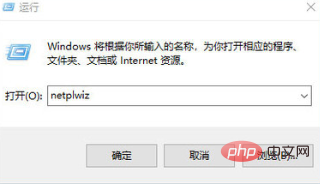
2. Cancel Check the [To use this computer, users must enter a username and password] option;
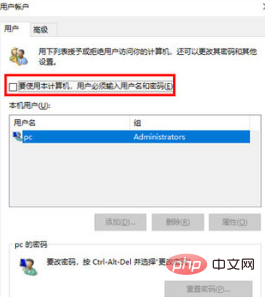
3. Enter the username and password (this is the user and password for automatic login), click [OK] That’s it.
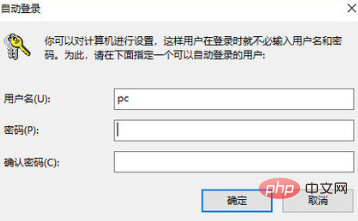
Recommended tutorial: windows tutorial
The above is the detailed content of How to cancel win10 power-on password. For more information, please follow other related articles on the PHP Chinese website!