Home >Operation and Maintenance >Windows Operation and Maintenance >How to cancel the prompt to allow this app to make changes to your computer in Windows 10

1. Enter [UAC] in the taskbar search box;
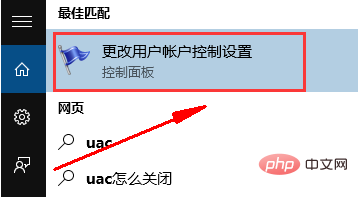
2. Click to open [Change User Account Control Settings] ];
3. Find [Choose when to notify you about computer changes] and set it to [Never notify].
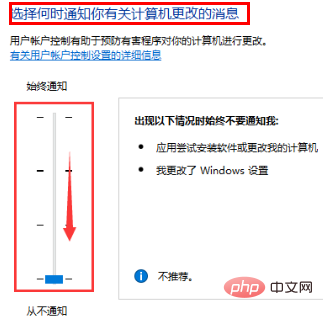
Recommended tutorial: windows tutorial
The above is the detailed content of How to cancel the prompt to allow this app to make changes to your computer in Windows 10. For more information, please follow other related articles on the PHP Chinese website!