
The method of inserting a table of contents hyperlink in word is as follows:
1. First open the Word document to which you need to add a table of contents hyperlink
2. Click on the menu bar [View] option in , then select [Outline] option, switch to the outline page
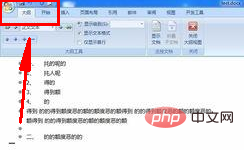
3. Select the text, and indicate in turn what level the text is. We can Use the numbers 1, 2, 3,... to represent the first, second, and third levels respectively... Level
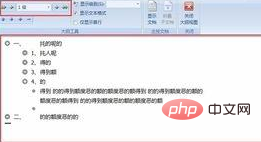
4, Then click the [View] option again, select [Page] in the tab, and return to page mode
5. In [Page Mode], select the location where you want to insert the table of contents, and then click [Insert] above the document ] option, select the [Reference] option in the tab

6. Then set the display level. The display level represents how many levels of titles to insert
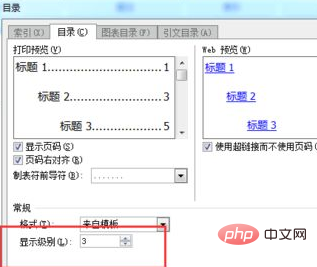
After completing the above settings, the directory hyperlink will be inserted successfully.
Now we only need to click on the hyperlink of the title to jump to the corresponding content.
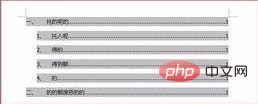
Recommended tutorial: word tutorial
The above is the detailed content of How to insert directory hyperlink in word. For more information, please follow other related articles on the PHP Chinese website!