1. Select the video material on the timeline, and the upper left corner displays - Special Effects Console,
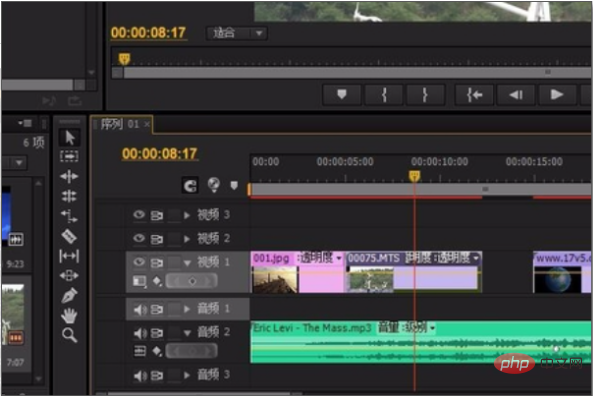
2. In the Special Effects Console, you can click to open - Motion,
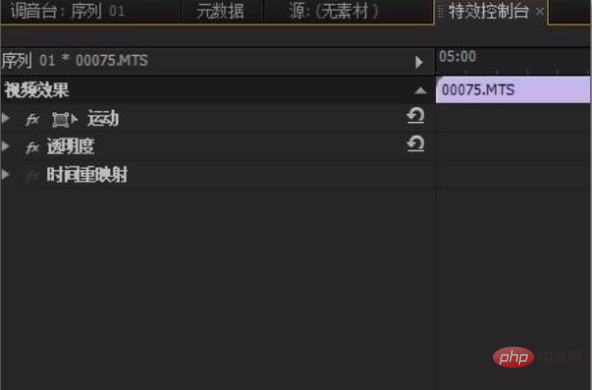
3. Find the scaling ratio inside,
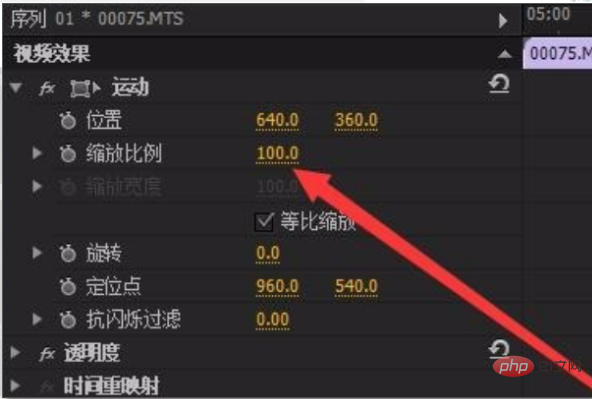
4. Click to open the inverted triangle and open the proportion control Bar, adjust to change the video size,
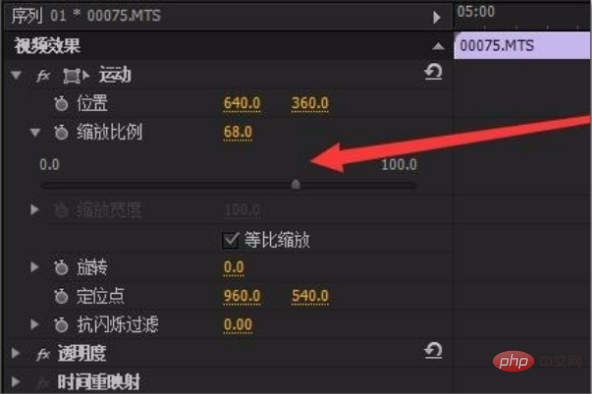
5. Remove the check in front of - Equal ratio scaling, and you can zoom the video in unequal ratios,
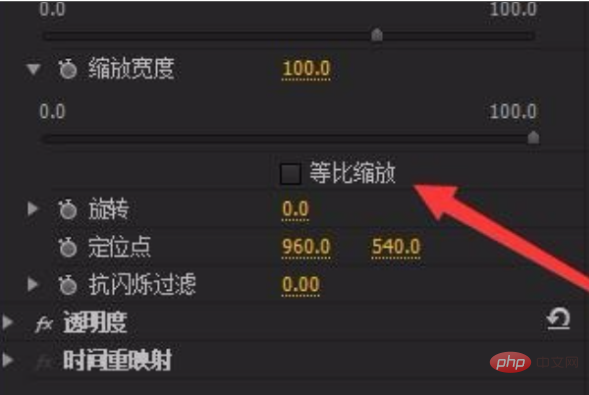
6. Drag the proportion control bar directly, and you can see on the right that the size of the video has changed.
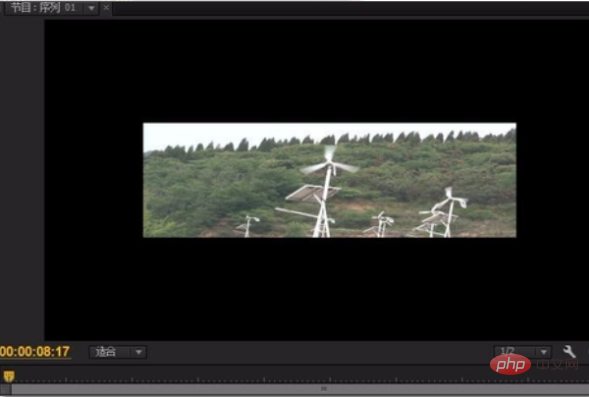
Recommended tutorial: "Premiere Tutorial"
The above is the detailed content of How to resize video in Premiere?. For more information, please follow other related articles on the PHP Chinese website!