Home > Article > Operation and Maintenance > The wireless network icon is missing in win10 system
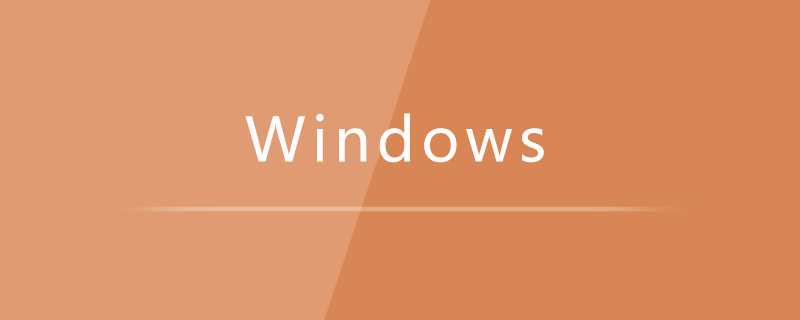
Turn on the computer, enter the system desktop, and click the Start button in the lower left corner of the desktop.

After opening the Start menu, find and click the Settings button in the Start menu options.

After clicking, you will enter the Windows settings window, find and click the personalization option in the window.

After entering the personalization window, select and click Taskbar Options on the left menu bar to open the taskbar settings.

Find and click the Select which icons appear on the taskbar option under the taskbar settings on the right.

After entering, find the network icon among the displayed icons and set its status to on.

Recommended related tutorials: windows tutorial
The above is the detailed content of The wireless network icon is missing in win10 system. For more information, please follow other related articles on the PHP Chinese website!