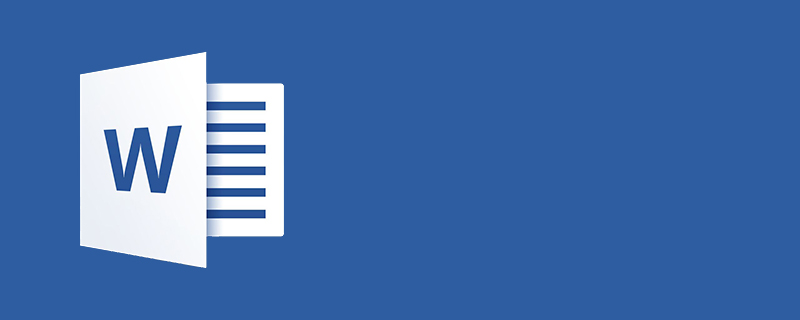
Open the document, switch to the [Insert] tab, click "Symbols", and click "Other Symbols" in the drop-down menu.
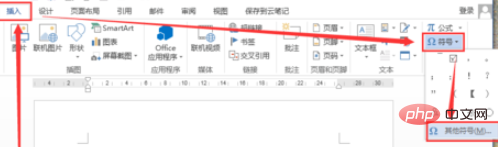
In the "Symbol" dialog box, select "Symbol" in the "Font" column, select the character as shown, click "Insert", and close the dialog box.
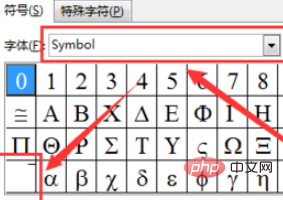
A horizontal line will be inserted into the document, enter "X", and that's it.
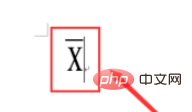
Recommended related tutorials: word tutorial
The above is the detailed content of How to add horizontal lines above letters in word. For more information, please follow other related articles on the PHP Chinese website!