
How to set drop caps on the entered document?
First of all, in the first step we need to open our computer, click [Start] in the lower left corner, then find [Microsoft office] [Microsoft Word 2010] in our computer and click to enter.
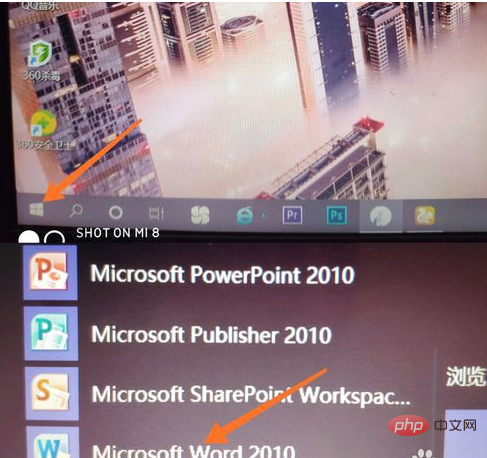
After entering the page, we will see many options at the top, and then we find the [Insert] option in the front, click Insert to enter, this step is what we do Done.
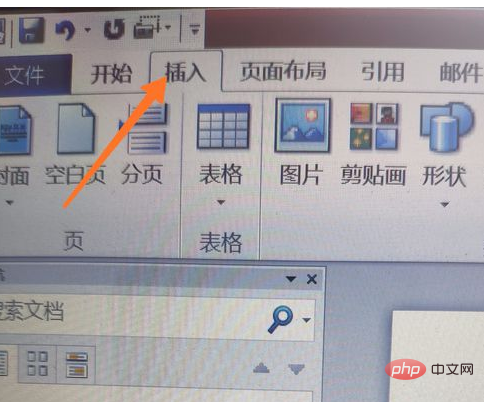
After entering the page, there will be many toolbars. We find [Text] in the sixth column. Click to enter, then select the [Drop Cap] option, and we are done with this step.
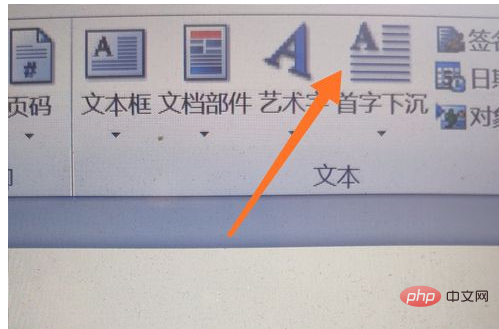
Then you can see the drop cap we set. Isn’t it very simple? Have you learned it? Go and try it yourself. Remember Share it with your friends.
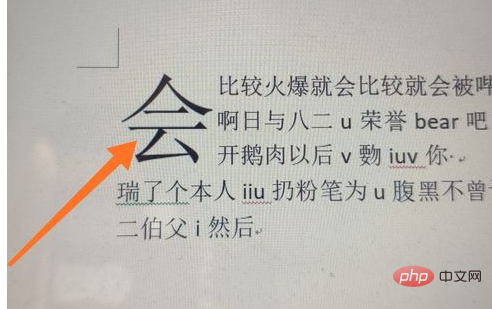
For more Word-related technical articles, please visit the Word Tutorial column to learn!
The above is the detailed content of How to set a drop cap on an input document. For more information, please follow other related articles on the PHP Chinese website!