Home >Operation and Maintenance >Windows Operation and Maintenance >How to solve the problem that the win10 start menu cannot be opened
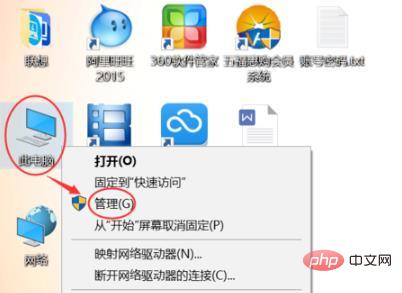
Win10 start menu cannot be opened Solution:
After turning on the computer, find "My Computer" or "This Computer", right-click, and click "Manage" to open "Computer Management"
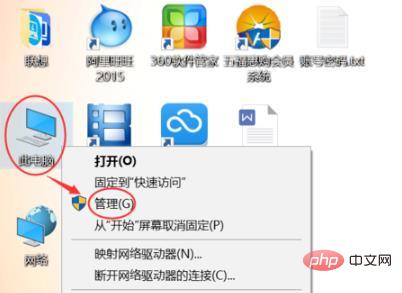
Select "Services and Applications", then double-click "Services", we find "User Manager" in the service list on the right as shown below
Double-click to open "User Manager", change "Disabled" to "Automatic" in "Startup Type", and then click OK to save.
After saving, close all pages, hold down the "Alt F4" key combination on the keyboard, select "Log off" the computer, and then click "OK" to log off the computer.
For more Windows tutorials, please pay attention to the PHP Chinese website!
The above is the detailed content of How to solve the problem that the win10 start menu cannot be opened. For more information, please follow other related articles on the PHP Chinese website!