Home >Operation and Maintenance >Windows Operation and Maintenance >The password input box does not appear when the win10 computer is turned on

1. First, we click on the “Start Menu” and click on the “Settings” icon in the Start Menu, as shown below;
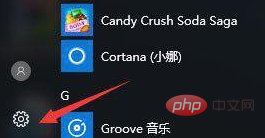
2. Open the Windows settings interface, find "Update and Security" and click to enter;
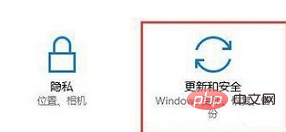
(recommended learning: html tutorial)
3. After opening Update and Security, click "Recovery" on the left and click the "Restart Now" button in Advanced Startup;
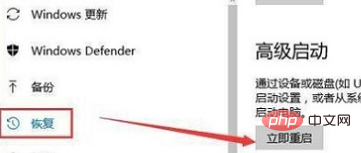
4. The system automatically Enter the security operation interface and select "Troubleshooting";
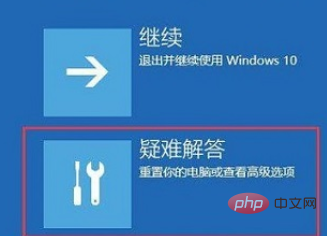
5. Click "Advanced Options", as shown below;
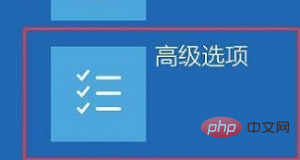
6. Click "Startup Settings" in the advanced options interface;
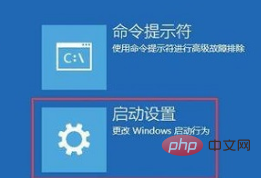
7. Click the "Restart" button in the startup settings interface;

8. After restarting, press [F4] or 4 in the pop-up startup setting interface to enter "Safe Mode", so that you can log in normally;
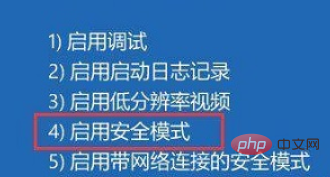
9. Enter the system and press Win R to open the run. Enter: "msconfig" command and click OK to open the system configuration;
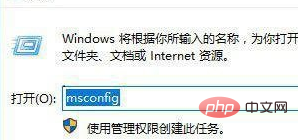
10. In the system configuration Click [Normal startup] in the general options and click OK. After restarting the computer, the Win10 power-on password input box will be displayed!
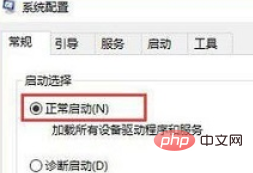
Recommended related tutorials: windows tutorial
The above is the detailed content of The password input box does not appear when the win10 computer is turned on. For more information, please follow other related articles on the PHP Chinese website!