Home >Backend Development >C#.Net Tutorial >How to write c language in xcode
If you are writing a program on an Apple computer for the first time, do you feel that it is very novel? Today I will briefly introduce to you the method of writing C language in Xcode on Apple computers.
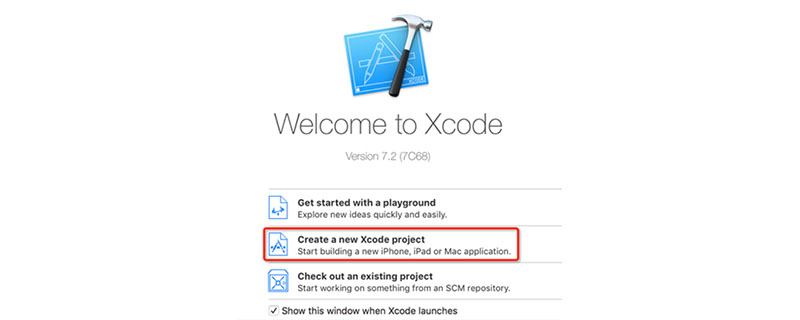
How to write c language in xcode
1. Click the launcher icon and find Xcode in the pop-up interface (if not, please Install in the App Store)
Recommended learning: c language video tutorial
2. Click Xcode in the pop-up window Select Create a new Xcode project on the left and click
3. Select OS
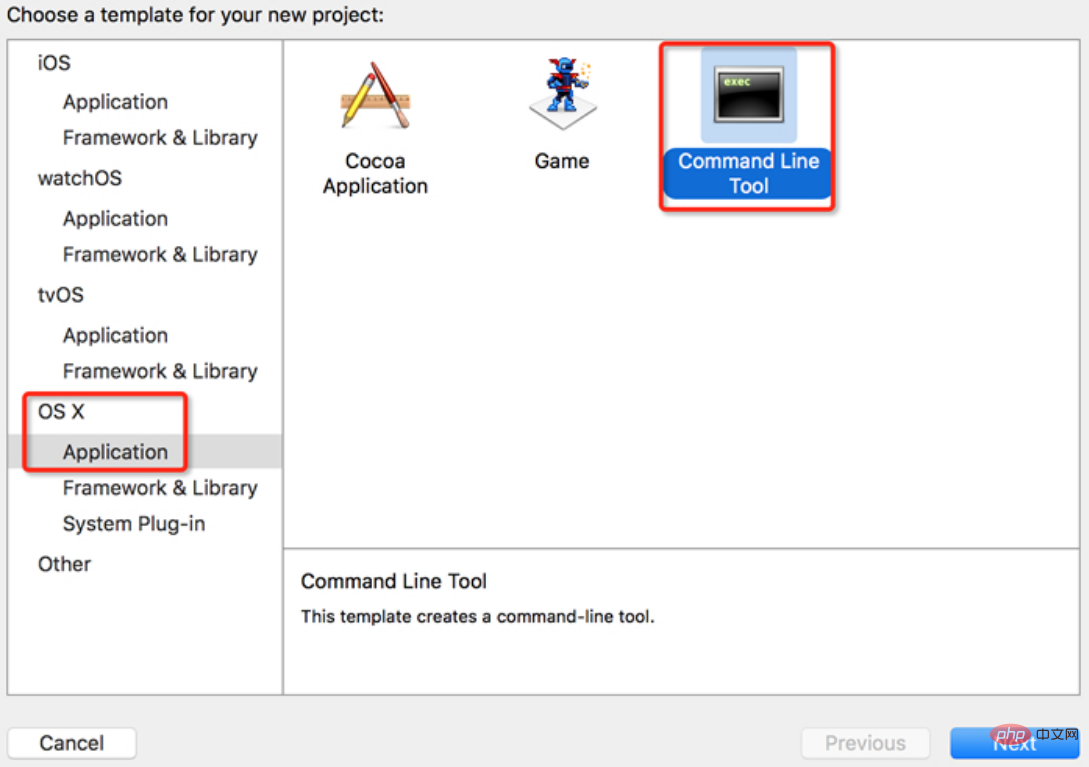
4. As shown in the figure, fill in the name of the program to be written in Product Name, and select the type of programming language to be written in Language, including c language, c, and oc. For everyone The demonstration is in C language. Select C language, click next, create
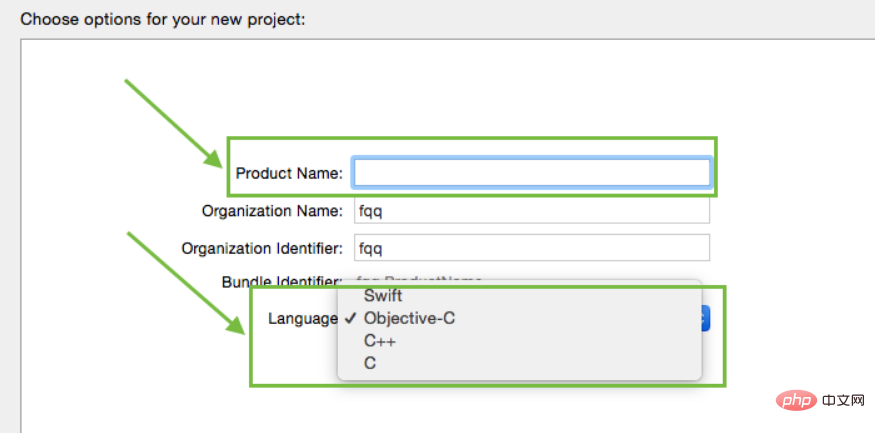
5. As shown in the figure, select main under the folder of the C language program you created. c. Program on the right. There is already an initial program on the right.
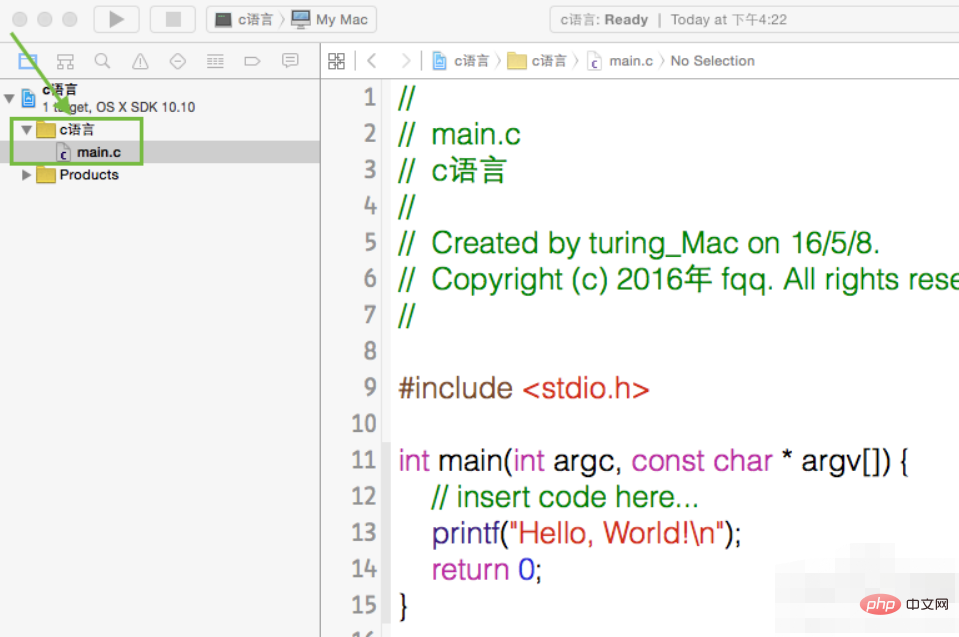
#6. After writing the program, select run and you will see it in the box below the program. To the running results, as shown in the figure
For more Introduction to Programming tutorials, please pay attention to the PHP Chinese website
The above is the detailed content of How to write c language in xcode. For more information, please follow other related articles on the PHP Chinese website!