
How to display the word toolbar?
1. Taking the Word2010 version as an example, the menu bar above the Word document below has been collected and now it needs to be displayed;
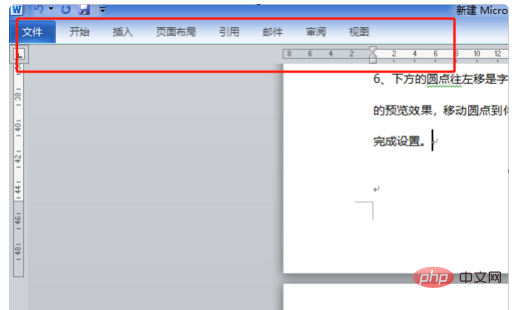
2. Use the mouse to click on a function item above and you will find the corresponding menu bar popping up;
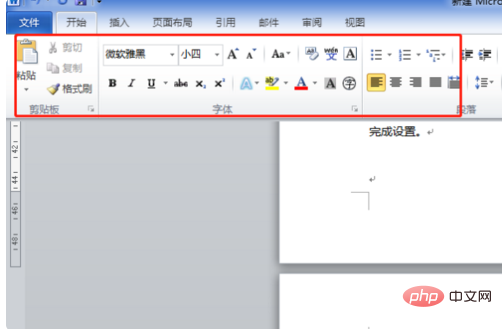
3. But after clicking on the text of the word document, the menu bar will pop up. It will be hidden and not displayed;
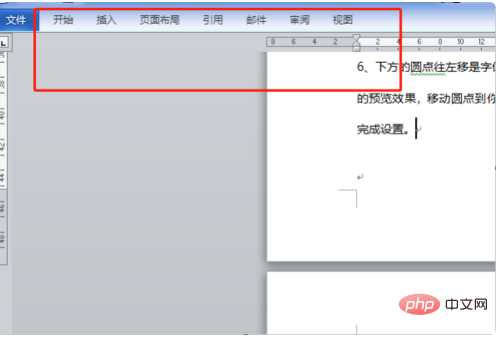
4. At this time, click the inverted triangle button in the upper right corner of the word document to expand the ribbon, or press the Ctrl F1 key as prompted ;

5. The menu bar will be displayed successfully. Even if you click on the text of the word document, the menu bar will not be hidden unless you click on the upper right corner again. Use the inverted triangle to hide it upwards so that it disappears.
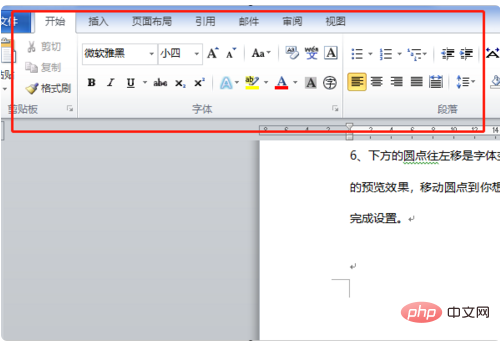
The above is the detailed content of How to display word toolbar. For more information, please follow other related articles on the PHP Chinese website!