Home >Operation and Maintenance >Windows Operation and Maintenance >An exclamation mark appears after connecting to wifi on a windows computer

First right-click the wireless WIFI icon in the lower right corner of the desktop, click "Open Network and Internet Settings"
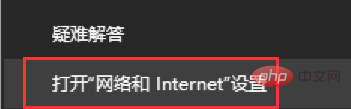
and then find And click the "WLAN" option, find "Change Adapter Options" on the right and click
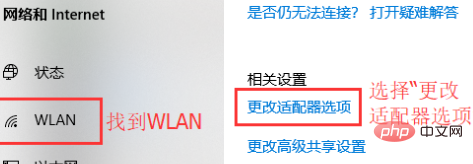
In the network connection interface that opens, find the wireless connection "WLAN" and right-click Select "Disable"
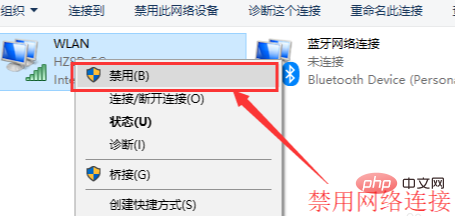
# to re-enable the network connection and let it reacquire an IP address. Right-click and select "Enable"
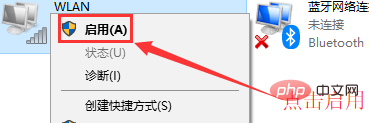
Related content tutorial recommendations: windows tutorial
The above is the detailed content of An exclamation mark appears after connecting to wifi on a windows computer. For more information, please follow other related articles on the PHP Chinese website!