Home >Operation and Maintenance >Windows Operation and Maintenance >win7 computer prompts that network discovery has been closed

1. First, we find the shortcut icon of "This PC" on the desktop, then right-click the icon and select the "Manage" option in the menu bar that pops up.
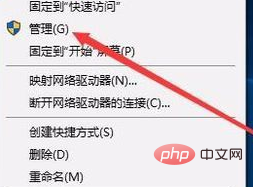
#2. The computer management window pops up. We find "Services and Applications" in the function bar on the left, and then find the "Services" function under the secondary menu.
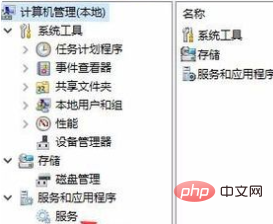
#3. After entering the service interface, we find the service named "SSDP Discovery" on the right and double-click it to open the properties window.
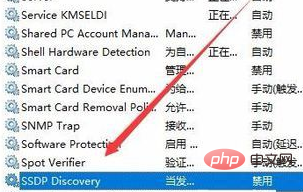
4. Enter the "SSDP Discovery Properties (Local Computer)" window. We select General in the tab (the default is General, no need to select), and then, after starting Select "Automatic" for type.
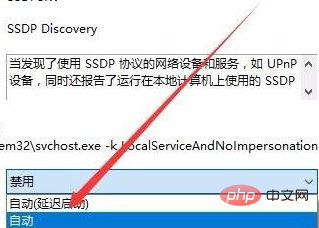
#5. Finally, the user selects the "Start" option in the service status at the bottom, then enables this setting and saves it to complete.
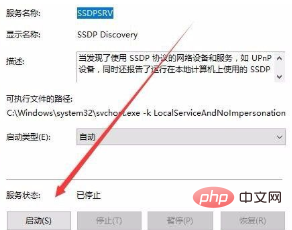
Recommended related tutorials: windows tutorial
The above is the detailed content of win7 computer prompts that network discovery has been closed. For more information, please follow other related articles on the PHP Chinese website!