Home >Operation and Maintenance >Windows Operation and Maintenance >How to enable developer mode on win10 computer

In Windows 10 system, click the Start button in the lower left corner, and click the Settings button in the left sidebar in the pop-up menu.
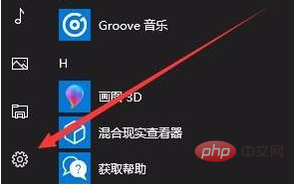
In the Windows Settings window that opens, click the Update & Security icon.
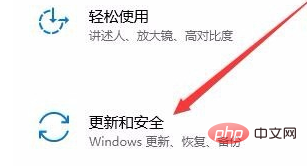
In the new window that opens, click the Developer Options menu item in the left sidebar.
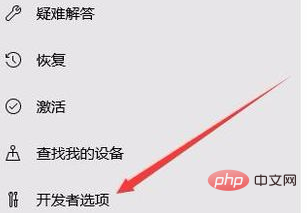
You can see the developer mode setting item in the right window
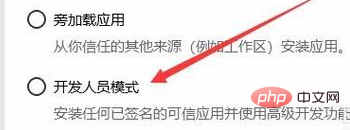
Select the developer mode setting horizontal Afterwards, a prompt will pop up to confirm that you have enabled developer mode, just click the Yes button.
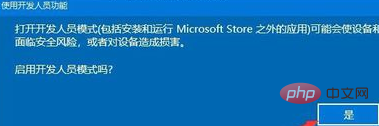
At this time, the developer mode item has been selected. Also remember to turn on the switch under Allow USB connections and local network discovery of your device.
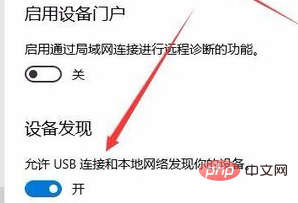
For more related content, please pay attention to the windows tutorial column on the php Chinese website!
The above is the detailed content of How to enable developer mode on win10 computer. For more information, please follow other related articles on the PHP Chinese website!