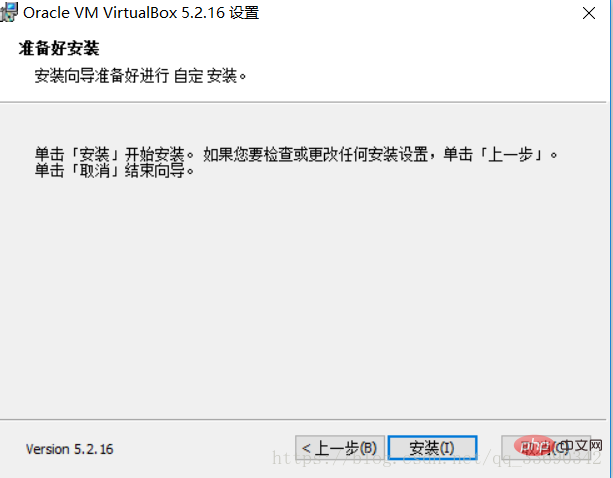VirtualBox is an open source virtual machine software. It was originally developed by the American SUN company. Later SUN was acquired by Oracle. VirtualBox was renamed Oracle VirtualBox. VirtualBox can run on multiple platforms such as Windows, Linux, and Solaris.

vbox virtual machine installation tutorial
We take Windows as an example to introduce how to install VirtualBox.
Official website: https://www.virtualbox.org/wiki/Downloads
1. First, enter the official website download page, click the Windows hosts link, download and install Bag.

2. Secondly, double-click the downloaded installation package: Install Virtual Box

## 3. Click "Next" in the red rectangular box: Set the installation path

4. If you want to change the installation path, click "Browse" in the red rectangular box and select the installation path path. If not, click "Next": Configuration options

5. Select options as needed and continue to click "Next": Network connection reset confirmation

6. Click the option "Yes" to start the installation
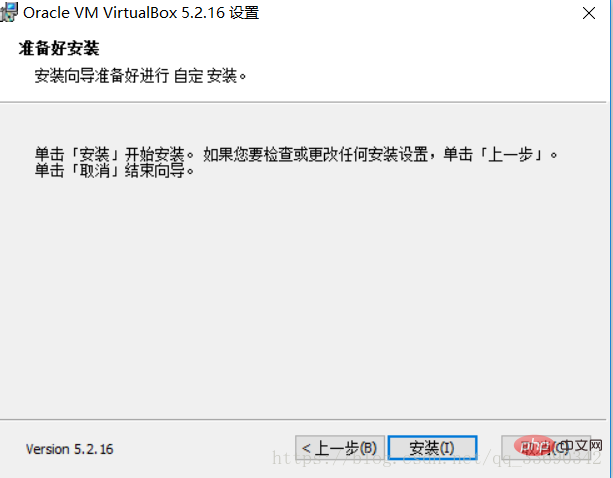
7. Continue to click " Install" to enter the installation process. After the installation process is completed, the installation completion dialog box will pop up. Just click "End". The installation is completed.
For more related tutorials, please pay attention to
PHP Chinese website! !
The above is the detailed content of vbox virtual machine installation tutorial. For more information, please follow other related articles on the PHP Chinese website!
Statement:
The content of this article is voluntarily contributed by netizens, and the copyright belongs to the original author. This site does not assume corresponding legal responsibility. If you find any content suspected of plagiarism or infringement, please contact admin@php.cn