
#How to set read-only for others in excel?
1. Click the office button in the upper left corner of the window, select "Save As", and click "excel workbook" in the "Save a copy of the document" option;
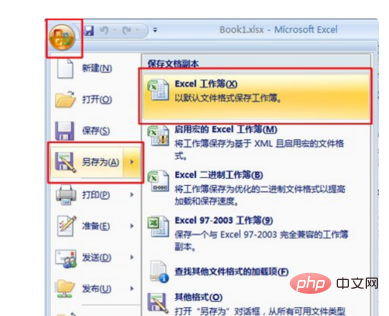
2. In the "Save As" dialog box, click "Tools" in the lower left corner of the window, and select "General Options" in the pop-up option box;

3. Enter the modification permission password in the pop-up "General Options" dialog box, and then click the "OK" button; Tip: If the "Open permission password" is set, a dialog box will pop up the next time the document is opened, prompting Enter the password required to open the document.
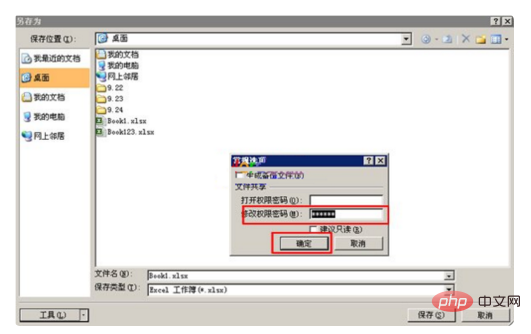
4. Enter the modification permission password again in the "Confirm Password" dialog box and click "OK";
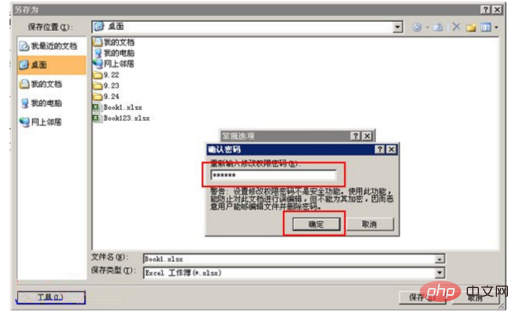
5. Select the save location, here select the desktop. Finally click the "Save" button. The read-only password for the document is set.
In this way, others without a password can only Read it.
For more Excel-related technical articles, please visit the Excel Basic Tutorial column!
The above is the detailed content of How to set excel to be read-only for others. For more information, please follow other related articles on the PHP Chinese website!