Home >Development Tools >VSCode >How to add multiple folders in vscode workspace

Open vscode editor, click [Resource Manager Icon], and then we can see the workspace
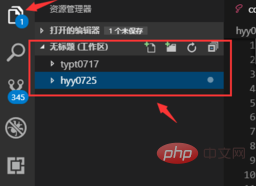
Click on the upper right of the interface Click the button [File] in the corner. After clicking the file, a menu will pop up. We click the button [Add Folder to Workspace]
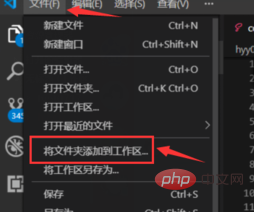
Then we select what you want Add the folder to the workspace, and then click the button [Add]
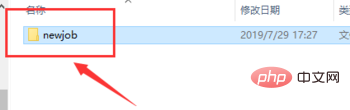
# Return to the resource management interface, and you can see the added folder in the workspace
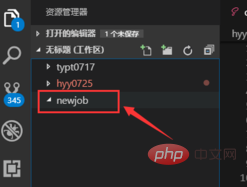
Recommended related articles and tutorials: vscode tutorial
The above is the detailed content of How to add multiple folders in vscode workspace. For more information, please follow other related articles on the PHP Chinese website!