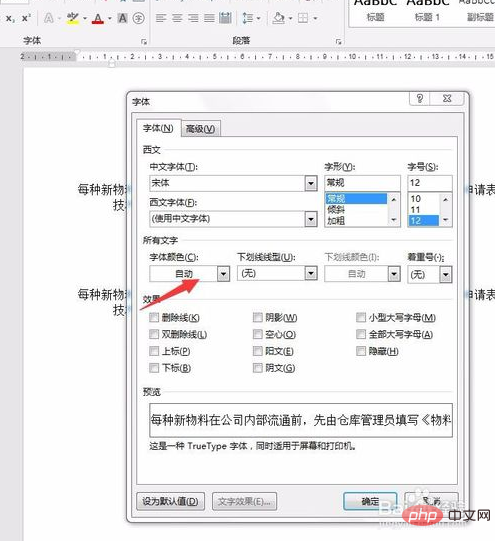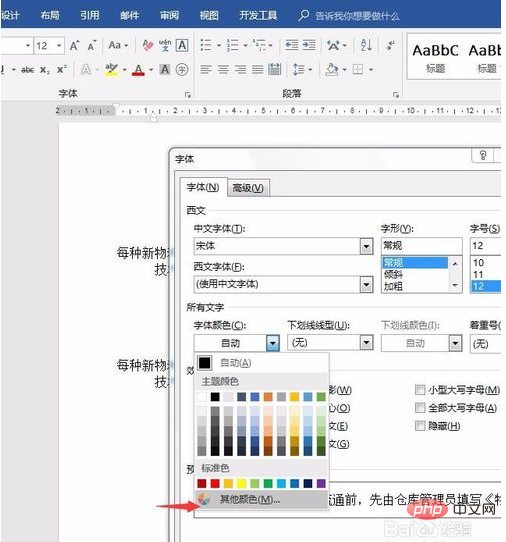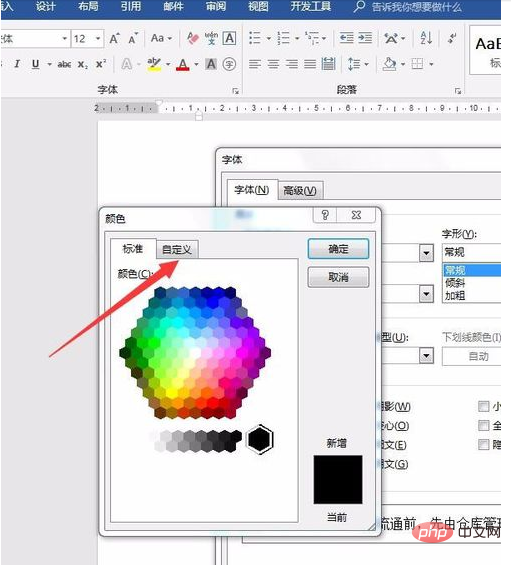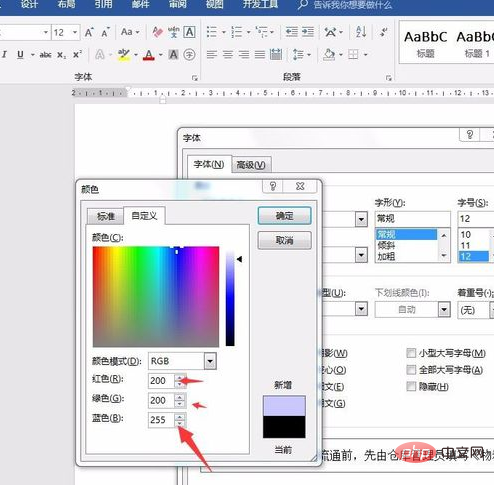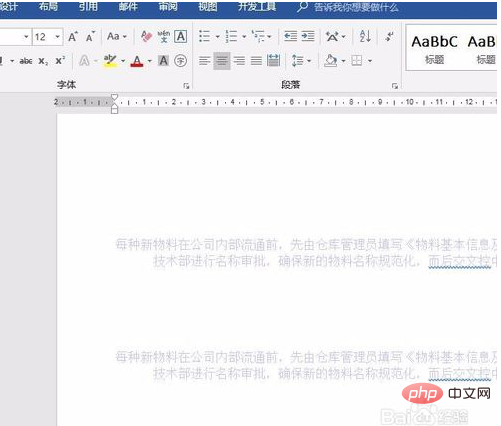How to set the rgb color mode of Word table? How to accurately set the RGB color customization of the font in a word document
Create a new word document, and then enter the content we need to change the content text to a custom RGB color

After the input is completed, select the text in the document, then find the start menu in the upper functional area, click Start, and find the oblique triangle symbol
 ## in the lower right corner of the font
## in the lower right corner of the font
#Click the oblique triangle symbol, and then a new font formatting dialog box pops up. We find the font color option in the dialog box

Click the font color drop-down box, and then Find other colors in the drop-down list

Click other colors, and then a color setting dialog box pops up. We find Custom on the dialog box, and then click

After clicking Custom, the custom color setting dialog box will appear. Here we can enter the three primary colors of RGB and accurately locate the font color. Here we can enter any

After confirming the input, we found that the font color on the document has been changed accordingly

The above is the detailed content of How to set rgb color mode in Word table. For more information, please follow other related articles on the PHP Chinese website!
Statement:The content of this article is voluntarily contributed by netizens, and the copyright belongs to the original author. This site does not assume corresponding legal responsibility. If you find any content suspected of plagiarism or infringement, please contact admin@php.cn

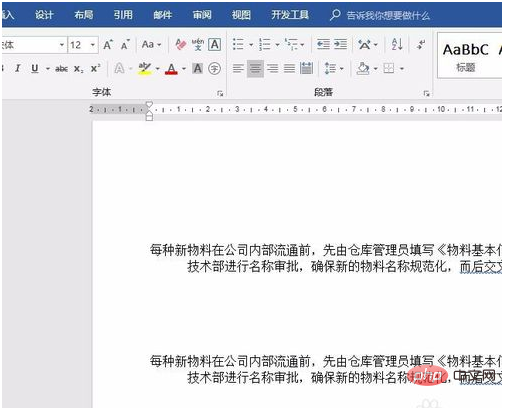
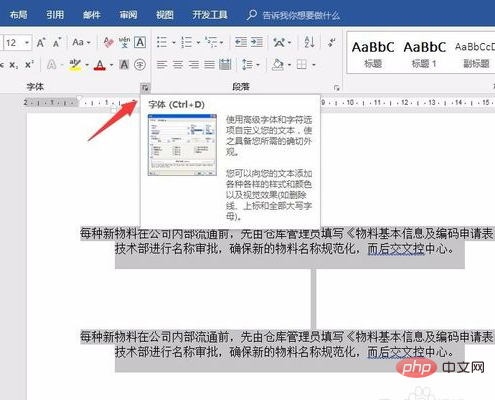 ## in the lower right corner of the font
## in the lower right corner of the font