Home > Article > Operation and Maintenance > How to download software from the app store in win10

1. Click the Start menu of the Win10 system, and then click the App Store
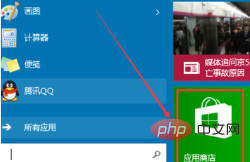
2. After opening the Win10 App Store, click Enter the application software you want to search for in the search box, and then click Search
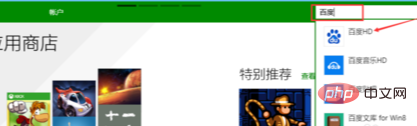
3. Click the searched application and click Install
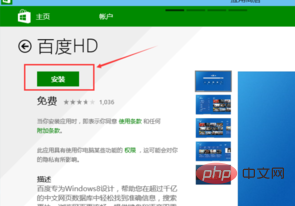
4. After clicking Install, the system will prompt you to switch to the Microsoft account on this computer
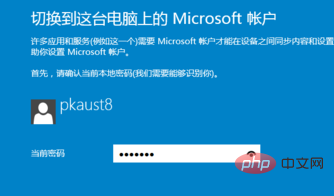
5. After entering the email, you need to verify it, here you can Click "I am temporarily unable to perform this operation"
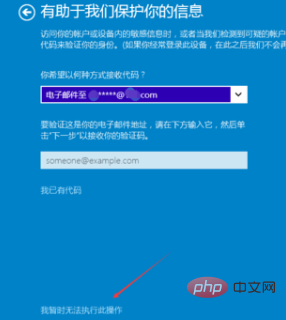
6. On the account switching interface, click Switch
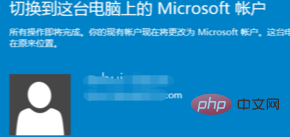
7. After the account switch is successful, the system will start to install the application
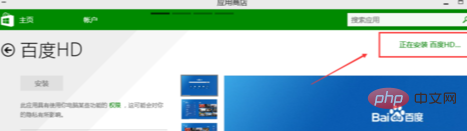
8. After installation, you can see the installed application in the Win10 start menu
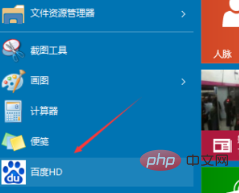
Recommended related articles and tutorials: windows tutorial
The above is the detailed content of How to download software from the app store in win10. For more information, please follow other related articles on the PHP Chinese website!