Home >Development Tools >VSCode >How to automatically add header comments in vscode
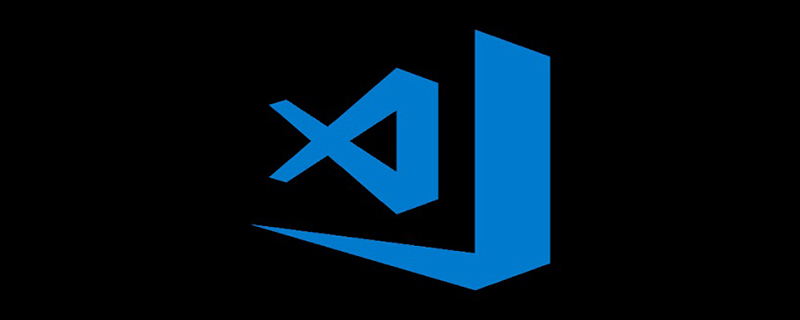
Install the plug-in KoroFileHeader
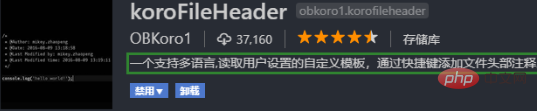
Open settings
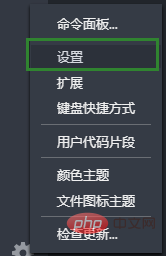
In the lower left corner of vscode Click the Settings button in the corner, select "Settings", and then enter "fileheader"
File header comment: Fileheader:custom Made
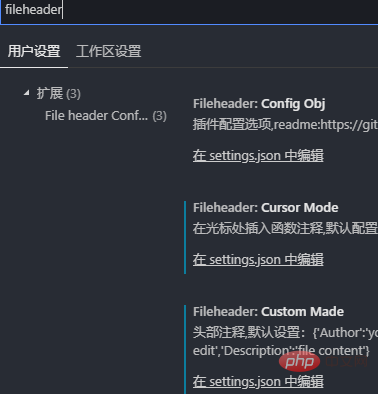
Click "In setting. json", enter the following settings and save, then restart vscode to update the settings
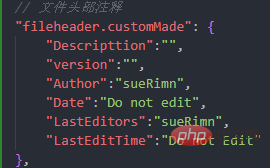
// 文件头部注释
"fileheader.customMade": {
"Descripttion":"",
"version":"",
"Author":"sueRimn",
"Date":"Do not edit",
"LastEditors":"sueRimn",
"LastEditTime":"Do not Edit"
},Use shortcut keys: crtl alt i (window), ctrl cmd t (mac)
The generated style is as shown in the figure:
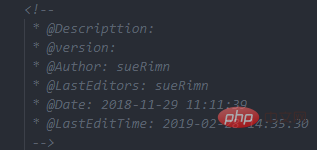
Recommended related article tutorials: vscode tutorial
The above is the detailed content of How to automatically add header comments in vscode. For more information, please follow other related articles on the PHP Chinese website!