Home >Operation and Maintenance >Windows Operation and Maintenance >Windows 10 prompt The user was not granted the requested login type on this computer

1. Open the control panel and find the Credential Manager
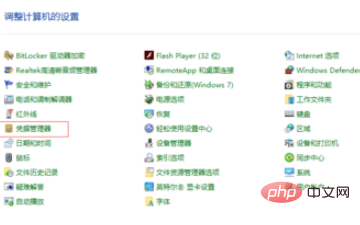
Click on the Credential Manager and then enter a new dialog box. There are two here, one is the web credential, which is used to record our automatic networking information, and the other is the windows credential, which must be dynamically linked to our server, or shared
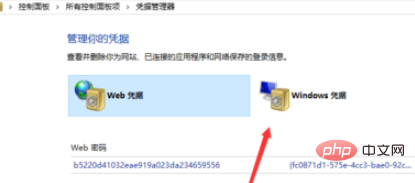
Click to add windows credentials, and then in the pop-up window, enter our server name, our user name, and password, and then click OK.
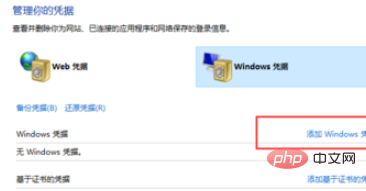
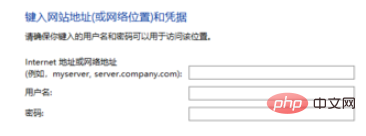
Recommended related articles and tutorials: windows tutorial
The above is the detailed content of Windows 10 prompt The user was not granted the requested login type on this computer. For more information, please follow other related articles on the PHP Chinese website!