Home >Development Tools >sublime >How to configure SublimeREPL shortcut keys in Sublime Text3 (Python)
sublimeHow to use? How to configure SublimeREPL shortcut keys in Sublime Text3? Below I will introduce to you how to modify it. I hope it will be helpful to friends who need it!
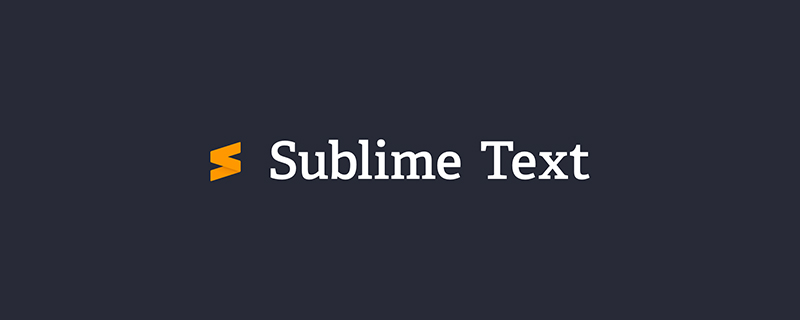
Because sublime is used to run python, if there is an input() function, ctrl b cannot input data, so I downloaded and installed sublimeREPL for debugging.
But sublimeREPL does not have custom shortcut keys, so you can only set them yourself.
There are many methods on the Internet but none of them are effective. I finally found the right way after struggling for a whole night.
First find the configuration file of sublimerepl.
Steps: Preferences-->Browse Packages-->SublimeREPL folder-->config folder-->Python folder-->Default.sublime-commands(open in text format )
[
{
"caption": "SublimeREPL: Python",
"command": "run_existing_window_command", "args":
{
"id": "repl_python",
"file": "config/Python/Main.sublime-menu"
}
},
{
"caption": "SublimeREPL: Python - PDB current file",
"command": "run_existing_window_command", "args":
{
"id": "repl_python_pdb",
"file": "config/Python/Main.sublime-menu"
}
},
{
"caption": "SublimeREPL: Python - RUN current file",
"command": "run_existing_window_command", "args":
{
"id": "repl_python_run",
"file": "config/Python/Main.sublime-menu"
}
},
{
"command": "python_virtualenv_repl",
"caption": "SublimeREPL: Python - virtualenv"
},
{
"caption": "SublimeREPL: Python - IPython",
"command": "run_existing_window_command", "args":
{
"id": "repl_python_ipython",
"file": "config/Python/Main.sublime-menu"
}
}
]This is the repl configuration file, find the command you need and copy it.
Paste it into Preferences-->Key Bindings User
The code is as follows
[
{
"keys": ["f5"],//这是自己设的快捷键
“”
"command": "run_existing_window_command",
"args":
{
"id": "repl_python_run",
"file": "config/Python/Main.sublime-menu"
}
}
]Just save it at the end.
Picture
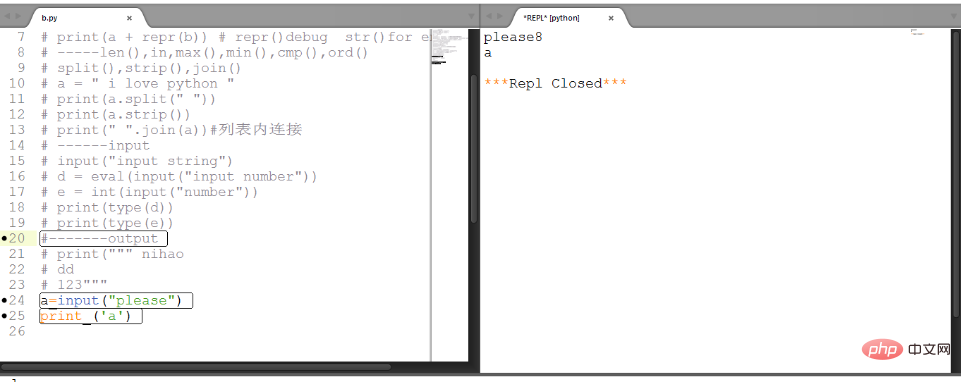
Tips on updating every time you open sublime
preferences->seting user -》
{
"font_size": 13,
"update_check":false,
}For more sublime related technical articles, please visit sublimeColumn.
The above is the detailed content of How to configure SublimeREPL shortcut keys in Sublime Text3 (Python). For more information, please follow other related articles on the PHP Chinese website!