Home >Common Problem >How to merge multiple pdf files into one file
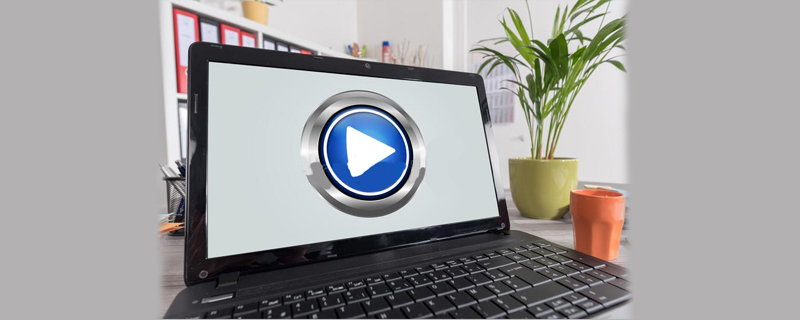
First we must install Adobe Acrobat 7.0 Professional software on the computer. This is a professional version of PDF software with powerful functions

We selected four separate PDF files
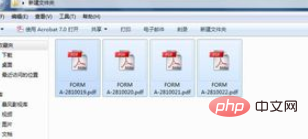
After selecting four PDF documents, we right-click and a menu bar will pop up. We move the mouse to "Merge in Adobe Acrobat" and click
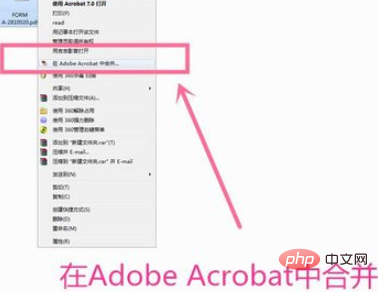
After clicking, a dialog box will pop up, and we click the "OK" button
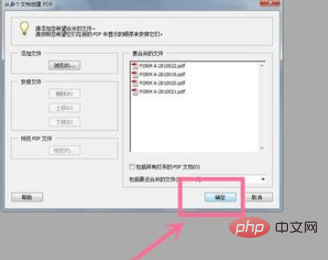
The system will pop up a dialog box where we can change the file name. We can change the file name at will. In this case, the editor changed the file name to "Merge" and then clicked the "Save" button
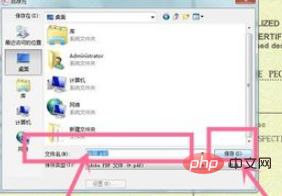
At this time, we can see inside the PDF There are four files, and then we click to close the file. At this time, you will be prompted whether to save the changes. We click "Yes" to
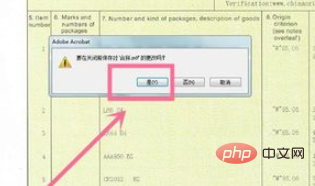
The merge is completed!
If you want to know more related questions, please visit the FAQ column!
The above is the detailed content of How to merge multiple pdf files into one file. For more information, please follow other related articles on the PHP Chinese website!