Home >Operation and Maintenance >Windows Operation and Maintenance >Solve the permission problem that occurs when Windows accesses vsftpd (FTP server) of Linux

Solve the permission problem that occurs when windows accesses vsftpd (FTP server) of Linux
About FTP active mode (active mode) and passive mode (passive mode) working principle:
Active mode (the server knocks on the door to the client, and then the client opens the door) FTP:
1. When a connection is established between the client and the server, the client is on a port greater than 1024 and the server is on port 20.
2. The client's port is greater than 1024, and the server's port is port 21 to receive requests, but port 20 responds to the client.
3. Allow FTP clients to connect to port 21 of the server from ports greater than 1024.
4. Allow the FTP server to respond from port 21 to network connections in the FTP client that are greater than port 1024.
5. Allow the FTP server to actively connect to ports greater than 1024 in the FTP client from port 20.
6. Allow the FTP client to respond to the network connection from the FTP server on port 20 from a port greater than 1024.
Command connection: client>1024 port->server port 21
Data connection: client>1024 port
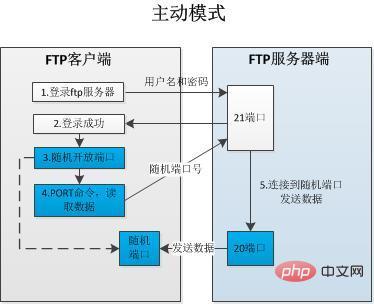
## Passive mode (the client knocks on the server, and then the server opens the door) FTP:
1. The connection between the client and the server is established on a port greater than 1024. 2. The client's port is greater than 1024, and the server's port is port 21 to receive requests, but responds to the client from a port greater than 1024. 3. Allow FTP clients to connect to port 21 of the server from ports greater than 1024. 4. Allow the FTP server to respond from port 21 to network connections in the FTP client that are greater than port 1024. 5. Allow the FTP client to connect to the FTP server's port greater than 1024 from a port greater than 1024. 6. Allow the FTP server to respond to network connections from the FTP client on ports greater than 1024. Command connection: Client>1024 port-> Server port 21Data connection: Client>1024 port-> Server>1024 port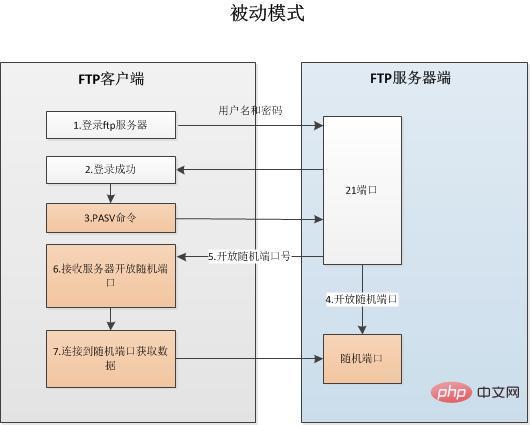
Problem: No error is reported when accessing on the Linux server, but an error occurs when accessing under win10:
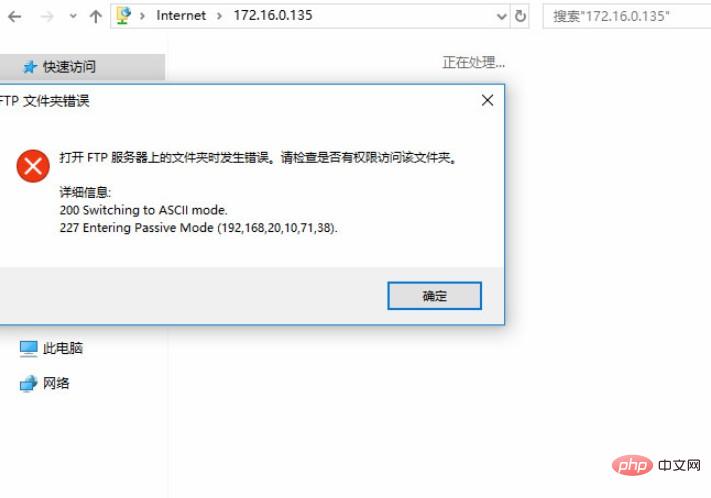
Solution: Settings IE browser>>Internet Options>>Advanced>>Uncheck the "Use passive FTP (for firewall and DSL modem compatibility)" option>>OK
The above is the detailed content of Solve the permission problem that occurs when Windows accesses vsftpd (FTP server) of Linux. For more information, please follow other related articles on the PHP Chinese website!