Home >Database >Mysql Tutorial >How to change the password in phpmyadmin
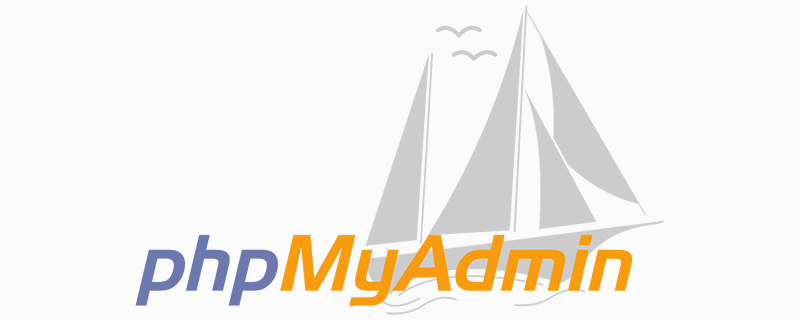
How to change the password of phpmyadmin?
Open the main page and enter http://127.0.0.1/home/ , as shown in the figure:
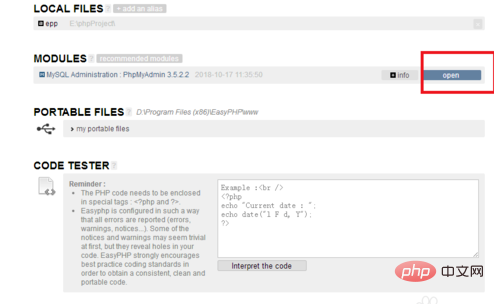
Click "open" to open the phpmyadmin interface as shown in the figure:
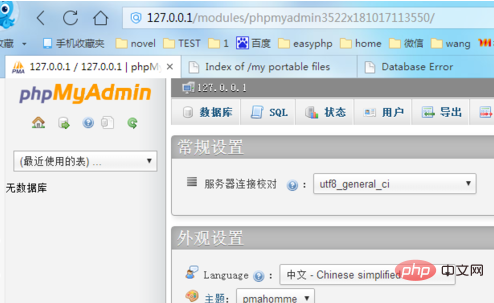
Click "User" in the picture above, as shown in the picture, you can see all current users:
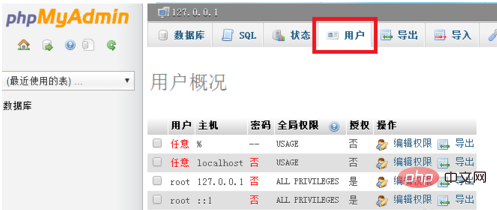
Select the last line, root localhost, click "Edit Permissions", as shown in the picture:
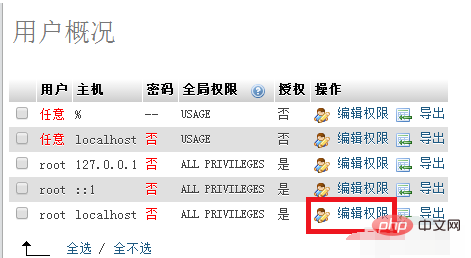
In the pop-up window, pull down all the way to "Change Password", as shown in the picture:
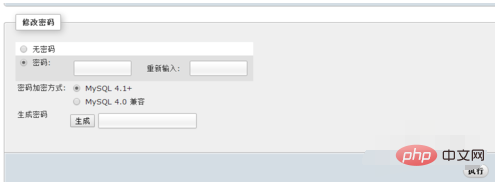
Enter To create a new password twice, click "Execute";
Note: The "Generate" button refers to the new password generated after encrypting the currently set password, that is, the generated string.
If you want to use the password you set, do not click the "Generate" button.
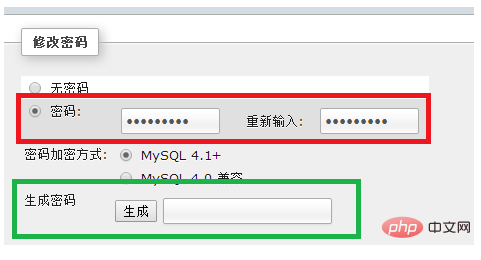
#After the password is successfully changed, visit the URL again, and it will be displayed as shown below.
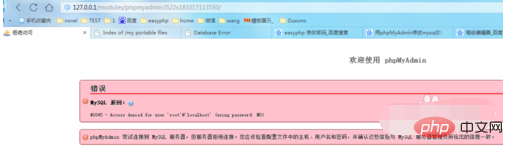
The way to solve "Access Denied" is to open the installation directory of phpMyAdmin, find the config.inc.php file, and open it.
If the current directory is: D:\EasyPHP\modules\phpmyadmin3522x181017113550
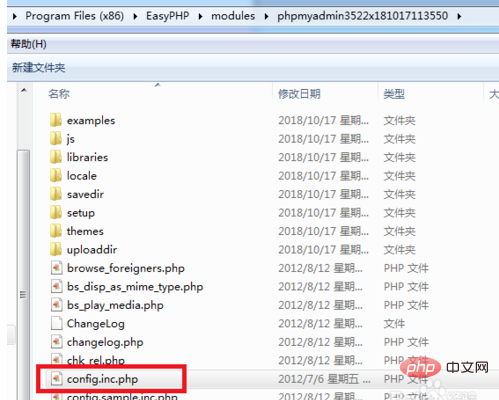
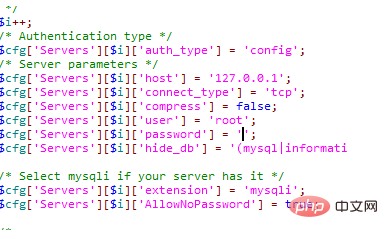
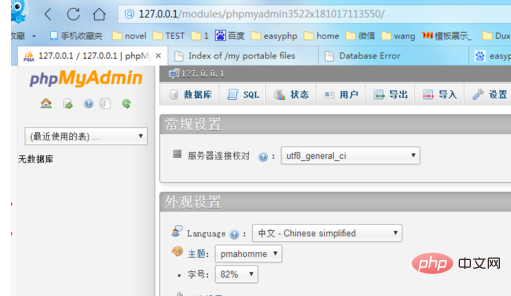
The above is the detailed content of How to change the password in phpmyadmin. For more information, please follow other related articles on the PHP Chinese website!