Home >Java >Javagetting Started >How to import java project using eclipse
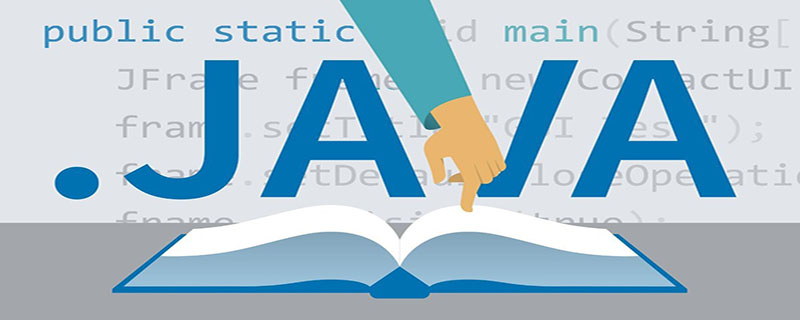
1. After opening Eclipse, click "File" and select "Import"
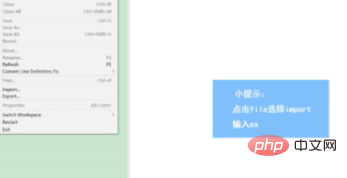
2. After entering "ex", Double-click "Existing Project into Workspace"
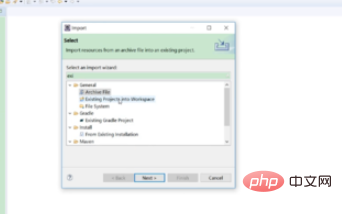
3. Click "Browse" and select the folder to import the project
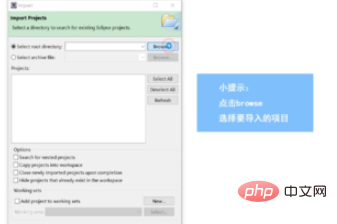
4. Click "Finish" and the project will be imported successfully
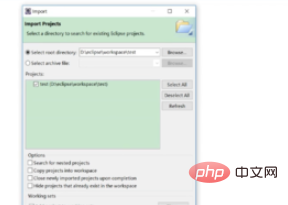
Recommended tutorial: java tutorial
The above is the detailed content of How to import java project using eclipse. For more information, please follow other related articles on the PHP Chinese website!