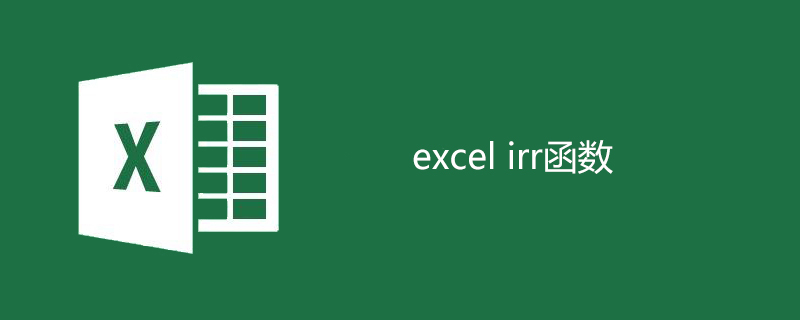
What the IRR function does
Returns the internal rate of return for a series of cash flows represented by the number in the value.
These cash flows do not have to be equivalent, as they may act as annuities. However, cash flow must occur on a regular basis (such as monthly or yearly). The internal rate of return is the interest rate received on a periodic investment that combines payments (negative values) and income (positive values).

The syntax structure of the IRR function
IRR(values, [guess])
Parameter description:
Values: References to arrays or cells that contain numbers used to calculate the internal rate of return. Must contain at least one positive value and one negative value to calculate the returned internal rate of return.
IRR: Use the order of values to illustrate the order of cash flows. Be sure to enter the expense and benefit values in the order you require. If the array or reference contains text, logical values, or blank cells, these values are ignored.
Guess: Optional, an estimate of the IRR calculation result of the function.
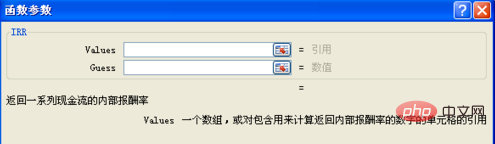
How to use the IRR function
#1. Select the cell where you want to enter data. Slide the mouse over the cell, click "Select", and double-click to enter the "input state"

2. Call the IRR function, that is, enter "=IRR", enter Excel will automatically match similar functions and prompt the functions that the function can achieve

3. Enter or quote the expenditure and income data in the past four years. Note: The calculated here It is the internal rate of return after four years of investment. Enter "=IRR(Table 3[[Initial cost]:[Net income for the fourth year]])"

4. Click Enter to view the result, that is, find out The internal rate of return

Recommended tutorial: excel tutorial
The above is the detailed content of Tutorial on using excel irr function (picture and text). For more information, please follow other related articles on the PHP Chinese website!