Home >Common Problem >windows8.1 upgrade to win10
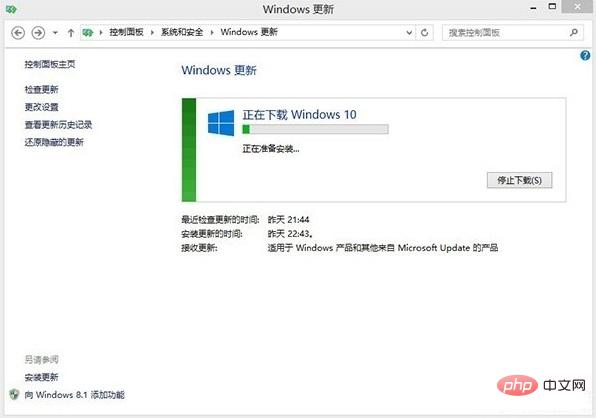
1. Keep your system updates (Windows Update) turned on and automatically updated.
2. Open system update (can be accessed from the control panel, or the small flag in the lower right corner). If you receive this update prompt. So congratulations, you can now upgrade to Win10. Because Microsoft is pushing this update in batches. For those who haven’t seen it, please wait a little longer.
After clicking to start the installation, it actually starts to download the Win10 installation file. The time required for this step is affected by the network environment. The download content is about 4-5G. After the download is completed, it will enter the next stage to prepare for installation. This step is to decompress the installation file downloaded earlier, and the time is affected by the disk speed.
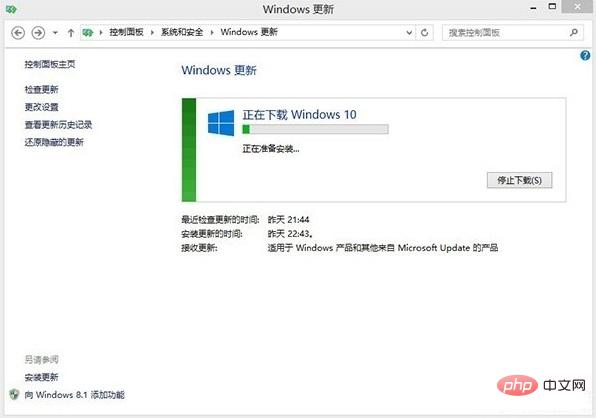
#3. When the preliminary preparation is completed, the window in the picture will pop up, click Accept.
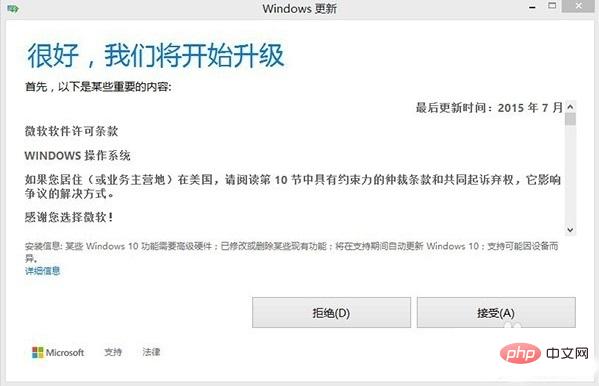
#4. There will be a short preparation after acceptance. Then a prompt pops up. Whether you plan to execute it later or immediately, be sure to save the working window on the desktop at this time, because when you click [Start Upgrade Now], the computer will restart. If you want to work first and upgrade later, click the other button "Schedule it later".
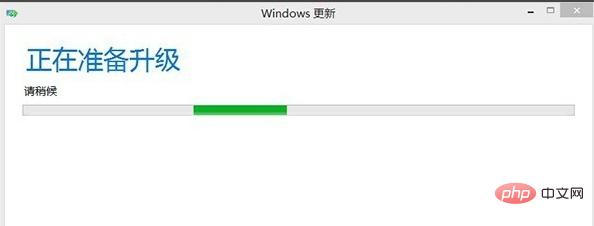
#5. Start the upgrade immediately and restart the computer to this screen.
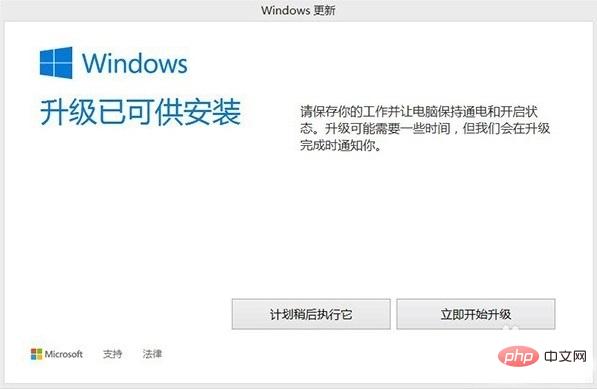
The above is the detailed content of windows8.1 upgrade to win10. For more information, please follow other related articles on the PHP Chinese website!