Home >Common Problem >How to solve the inexplicable blue screen in win10

When we operate a win10 system computer, we often encounter the problem of the computer always having a blue screen. So how to solve the problem of the computer always having a blue screen? For many users who are not familiar with computers, they don’t know how to solve the problem of blue screens on computers? In fact, you only need to open the "Run" dialog box, enter the command "Regedit" to enter the registry program, and expand "HKEY_LOCAL_MACHINE" → "SYSTEM" → "CurrentControlSet" → "Control" → "SessionManager" in order.
Related recommendations: "FAQ"
Let me share with you the specific solutions to the computer always blue screen:
Open " Run" dialog box, enter the command "Regedit" to enter the registry program. 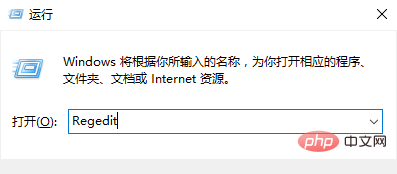
Related recommendations: "FAQ"
Expand "HKEY_LOCAL_MACHINE"→"SYSTEM"→"CurrentControlSet"→"Control"→" SessionManager ”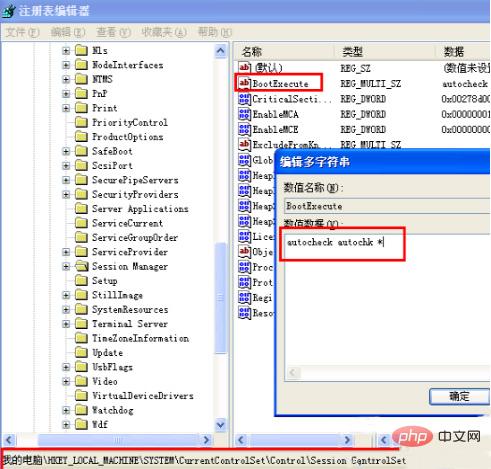
Find the BootExecute item on the right, double-click to set its value to “autocheck autochk *”. After this setting, if a blue screen appears on the computer, the self-test program will automatically run after the computer restarts in an attempt to repair errors in the system.
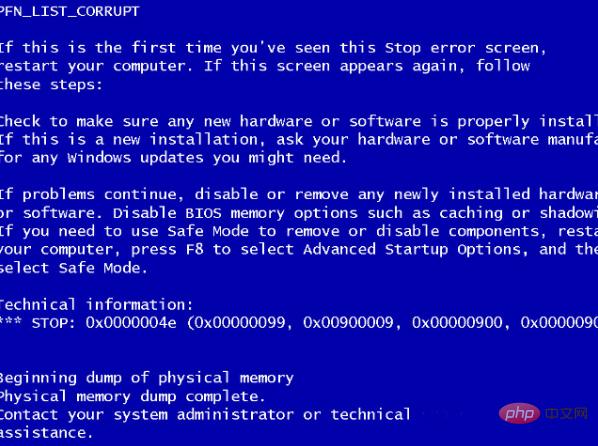
The above is the detailed content of How to solve the inexplicable blue screen in win10. For more information, please follow other related articles on the PHP Chinese website!