Home >Web Front-end >PS Tutorial >How to cut out hair in PS
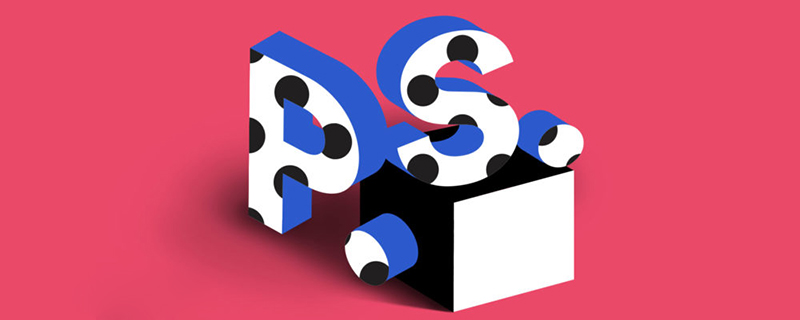
#How to cut out hair in ps?
First, open the photoshop software and double-click the workspace to open the beauty picture example.

#In order to prevent misoperation, it is also a good habit to develop a photo retouching. First copy the photo one layer and then hide the background layer.
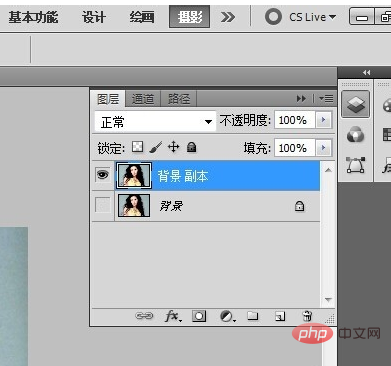
Click the menu [Image]-[Adjustment]-[Levels], or press the shortcut key Ctrl L to open the level adjustment window and increase the contrast of the photo. The settings are as shown in the figure .
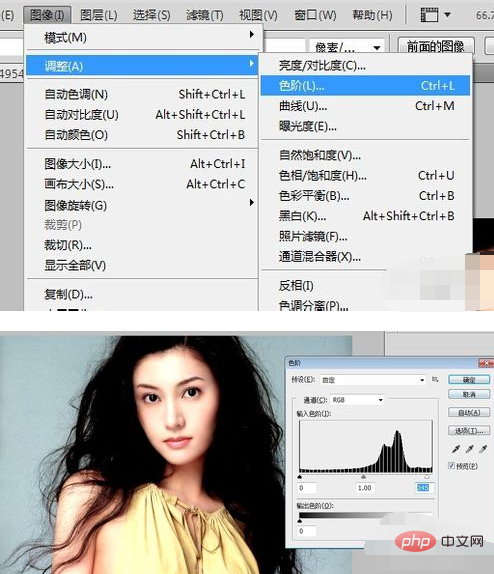
Click [Channel] on the layer panel, switch to the channel panel, click on the color channel below to select the one with the strongest black and white contrast, and then drag it below Copy a new channel on the New button. Here I choose the red channel to copy.
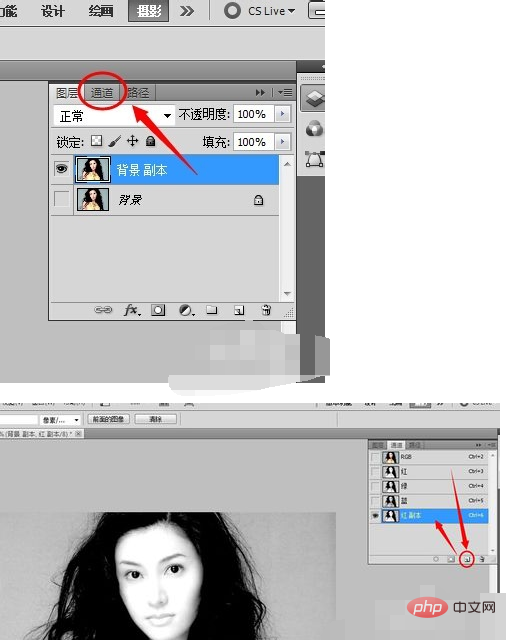
Click the [Image]-[Adjustment]-[Invert] command in the menu, or press the shortcut key Ctrl I to invert the channel color.
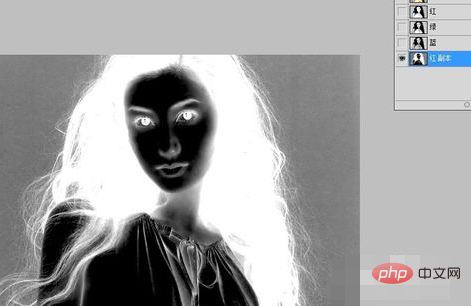
Open the Levels window again and adjust and increase the Levels contrast of this channel.
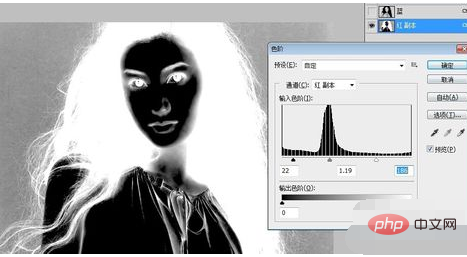
Then use the brush tool to paint the main body and face of the character in the channel white, as shown in the final painting.
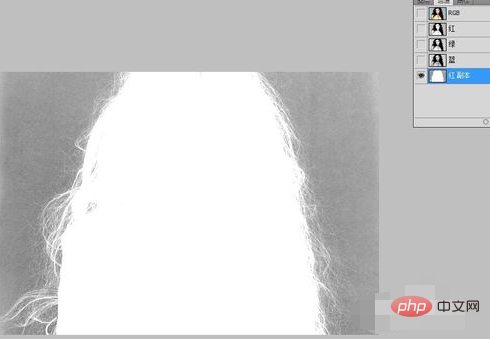
Adjust the color levels again so that the surrounding background color is close to black.
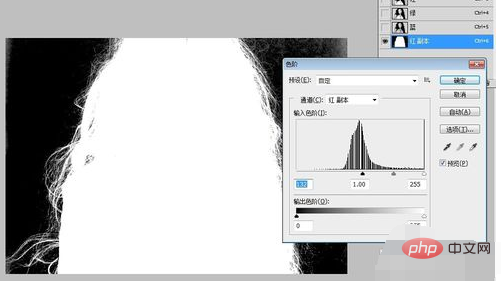
Hold down the Ctrl key on the keyboard and click the red channel copy with the mouse, and the image will display the selection. Click the RGB channel in the Channels panel, then switch back to the Layers panel and press the shortcut key Ctrl J to copy the selection to a new layer. Click to hide the background layer copy.
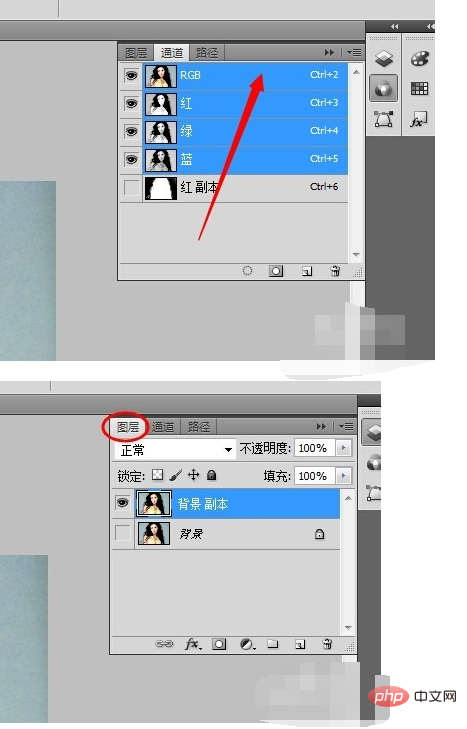
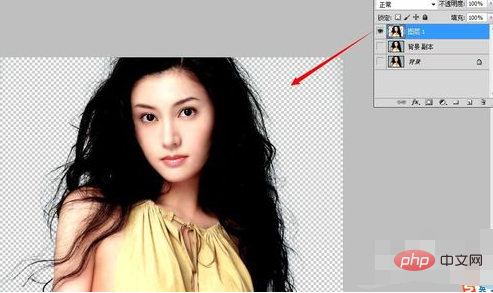
Now you can drag in a new background image to see the effect.
If you find white noise on the hair in the photo, you can click the [Layer]-[Edge Trim]-[Remove White Noise] command in the menu.
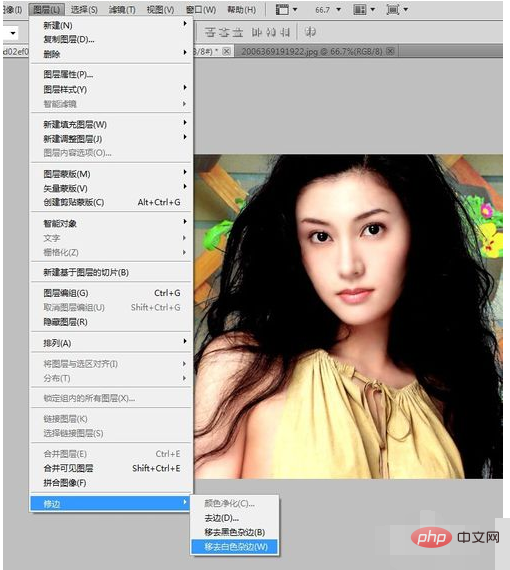
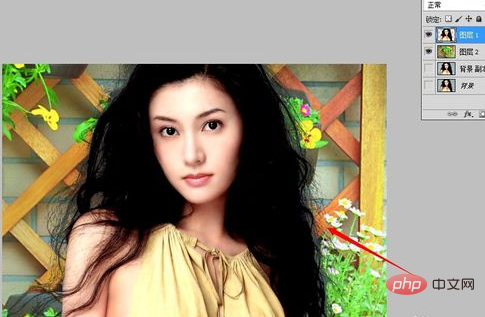
The above is the detailed content of How to cut out hair in PS. For more information, please follow other related articles on the PHP Chinese website!