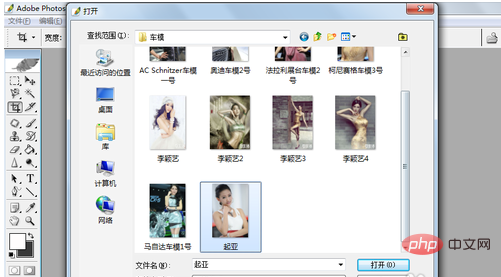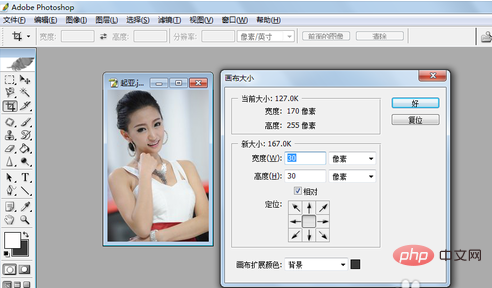How to resize the chart in ps?
First open the ps software, as shown in the picture:

Select a picture from the gallery, as shown in the picture:
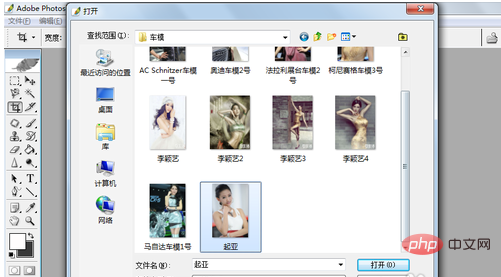
After clicking to open, the picture will be displayed, as shown in the figure:

##Use the "Image"-"Canvas Size" command,

In the pop-up dialog box, check the "Relative" checkbox, and set the width and height to 30 pixels, as shown in the picture:
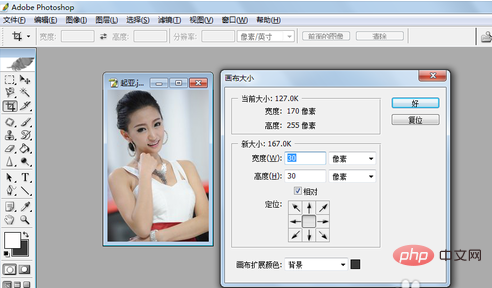
Click the "Canvas Extension Color" color block, and in the pop-up color picker, select the required color, as shown in the figure:

After selecting, click OK, and then After clicking in the canvas size dialog box, add 30 pixels to each side of the canvas, as shown in the picture:

The above is the detailed content of How to resize the canvas in PS. For more information, please follow other related articles on the PHP Chinese website!
Statement:The content of this article is voluntarily contributed by netizens, and the copyright belongs to the original author. This site does not assume corresponding legal responsibility. If you find any content suspected of plagiarism or infringement, please contact admin@php.cn