Home >Development Tools >notepad >How to add the same string in front of each line in notepad++
In the process of programmer development, a good tool is notepad. This tool is an enhancement of notepad and enhances many functions, including the column block editing mode that programmers like, and supports many plug-ins, such as json formatting, Support markdown syntax.

One scenario is this: (recommended learning: notepad )
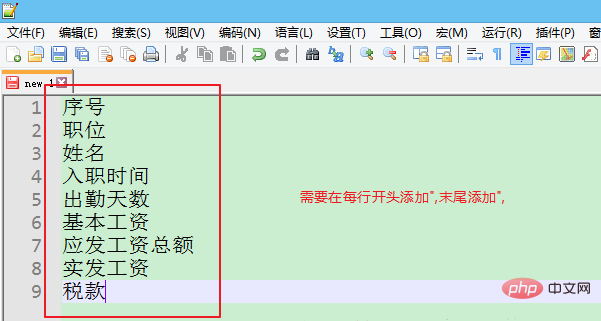
The title bar in the uploaded salary slip is the above content. Therefore, when entering the database, we need to turn all these contents into strings, but it is very troublesome to operate one by one. How about this? How to use notepad to quickly add the required characters at the beginning and end of the line?
Extract the contents of the payslip header row in Excel
Transpose the contents of the payslip header row into column form, as shown in the previous figure.
Use column block editing mode to add a string to the beginning of the line
First place the cursor before the serial number, then click [Edit] and select the column [Block Edit]. You can also use the shortcut key [Alt C] after placing the cursor on the serial number to quickly open the column block editing dialog box. Enter the string in [Insert text].
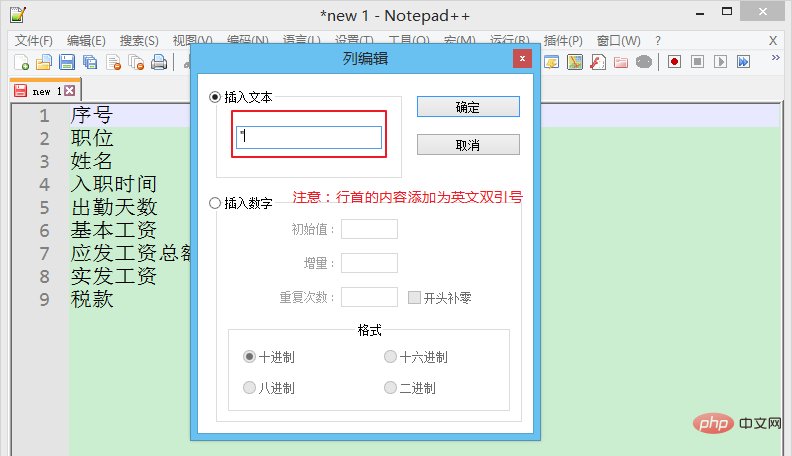
The results are as follows:
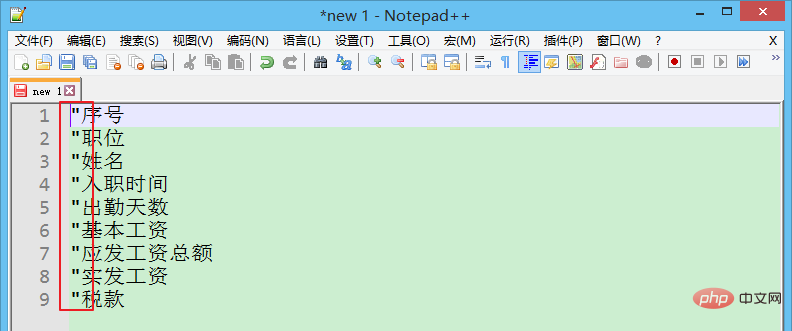
The above is the detailed content of How to add the same string in front of each line in notepad++. For more information, please follow other related articles on the PHP Chinese website!