Home >Development Tools >notepad >How to install notepad++

Download notepad. As shown in the picture, after the download is successful, the file is .exe.
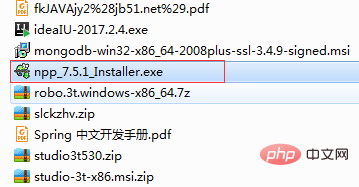
Double-click to open the file, as shown below: Then click next to proceed to the next step.
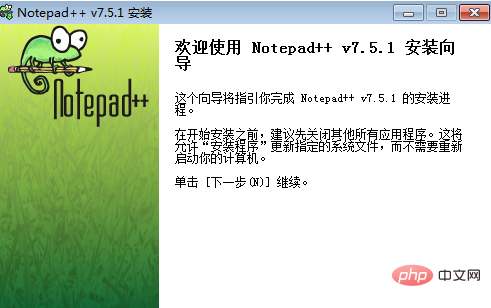
As shown in the picture, click I accept and proceed to the next step.
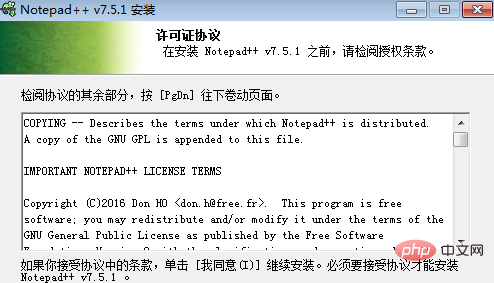
Related recommendations: "Notepad usage graphic tutorial"
Select the installation path, or use the default. After selecting, proceed to the next step.
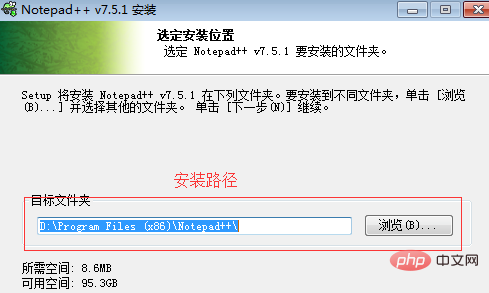
As shown in the picture, click next to proceed to the next step.
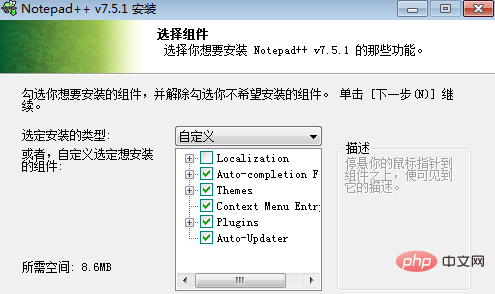
As shown in the picture, you can choose whether to create a desktop shortcut according to your needs. If not, the default is enough, and then click Install to proceed to the next step.
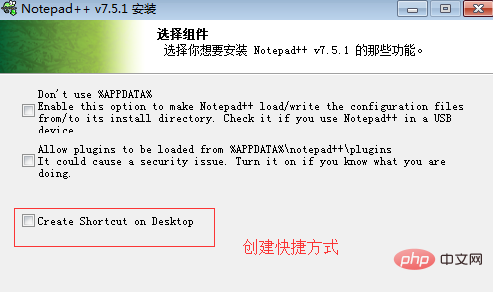
As shown in the figure, it is the installation process, and then proceed to the next step.
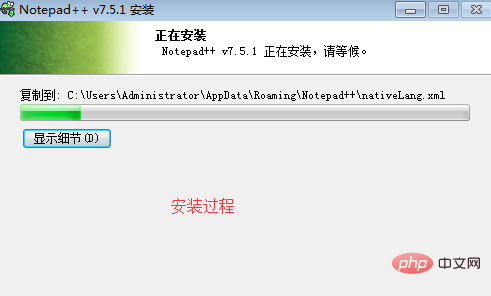
As shown in the picture, it means that the installation has been completed, and then proceed to the next step.
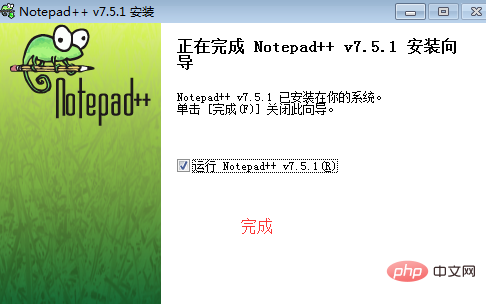
After successful installation, the software can be found in the start menu. Then proceed to the next step.
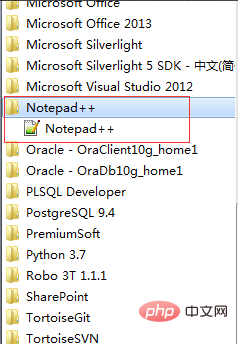
After opening, the interface will be as shown in the figure. At this point, the software installation is completed.
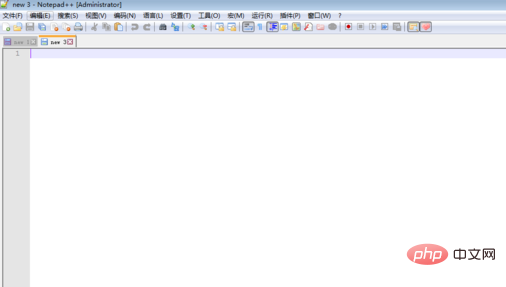
The above is the detailed content of How to install notepad++. For more information, please follow other related articles on the PHP Chinese website!