Home >Web Front-end >PS Tutorial >How to slim down the face without deformation in PS
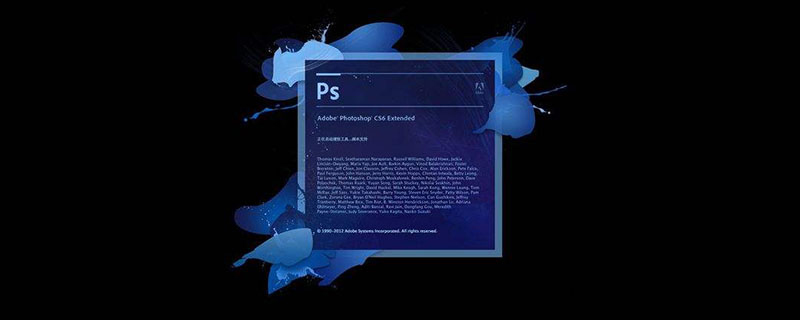
psHow to slim down your face without losing shape?
ps is a powerful image processing software. You can use tools such as "Filter - Liquify" to modify the fat face in the photo to be slightly thinner. The specific operation method is as follows:
1. Open PS, import photos, Ctrl J to copy the background copy;

2. Select "Filter (I)" on the main menu and execute " Filter>Liquify" command, the shortcut key is Shift Ctrl Set the brush size, density and pressure under Tool Options.
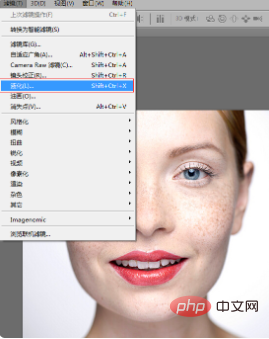
#4. After setting the brush size, is it appropriate to check it in the view area? If the brush setting is too large, the deformation range will be larger. If the brush setting is too small, it may cause local deformation, which is difficult to control. After using the Zoom tool to enlarge the face, select the "Forward Warp" tool to push the cheeks inward, with only slight adjustments. Don't move it too much, as it may deform easily. If you are not satisfied with the adjustment, you can press the shortcut key Ctrl Z to restore the previous operation.
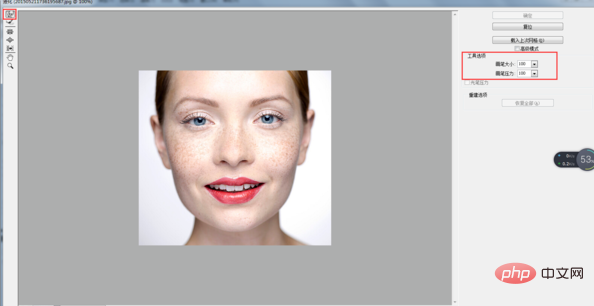
#5. When repairing, you should watch the effect while repairing. If the chin appears a bit round, reduce the brush size appropriately to repair the chin. In fact, it only needs to slightly lengthen the round chin. When you are satisfied with the repair, just click "OK" to confirm.

The above is the detailed content of How to slim down the face without deformation in PS. For more information, please follow other related articles on the PHP Chinese website!