
SQL is a statement for operating data in a database, which will be slightly different in different databases. Navicat is a very convenient database client tool that can provide a good visual interface for operating databases. It occupies a very high market share among similar types of software. The following will teach you step by step how to enter Navicat's query editor.
Recommended tutorial: Navicat graphic tutorial
##1. Open navicat. In the toolbar on the opened Navicat software interface, find the "query" tool and click it with the mouse. Navicat is a comprehensive graphical database management that can create, edit and delete all database objects.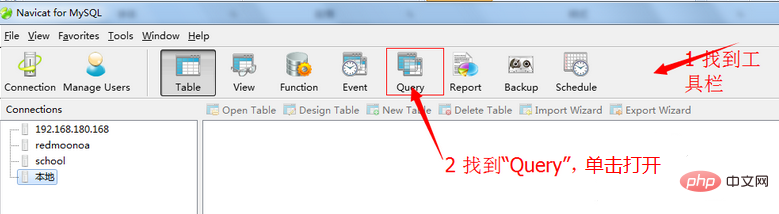
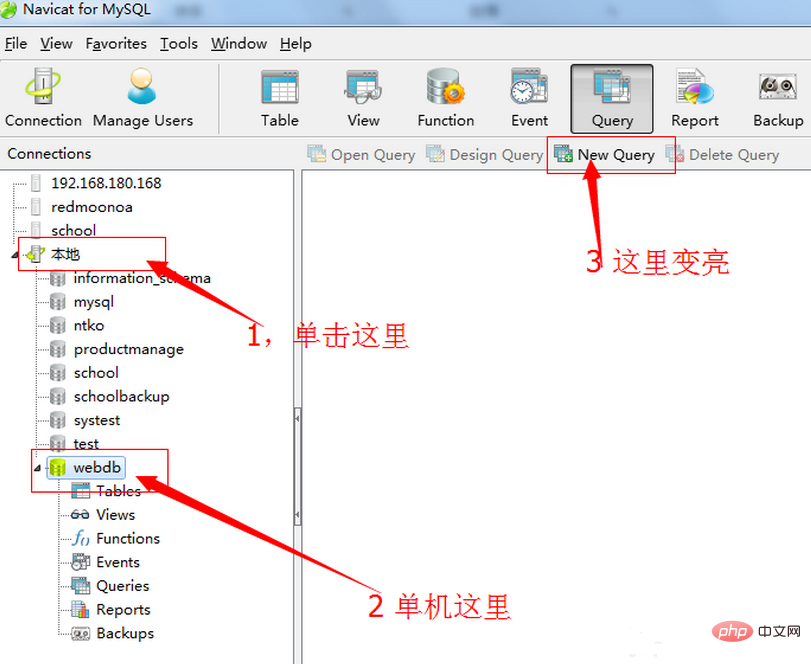
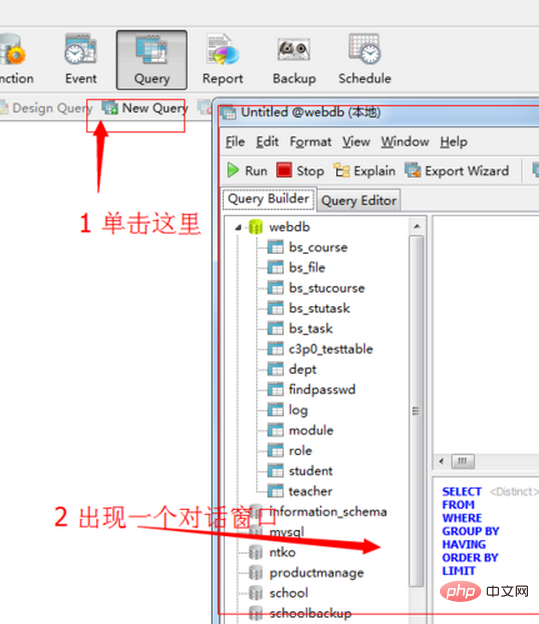
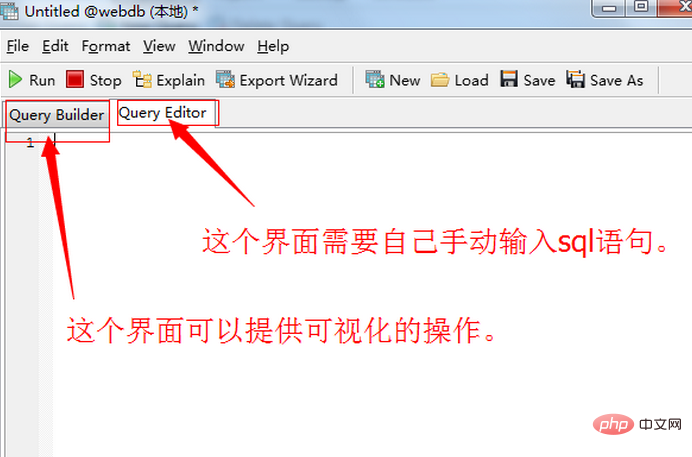
The above is the detailed content of How to enter the query editor in Navicat. For more information, please follow other related articles on the PHP Chinese website!