Home >Development Tools >notepad >How to remove blank lines in notepad++
When we use notepad to edit code or write text, we often need to delete blank lines, or replace multiple blank lines with only one blank line. What should we do?

The content of the original file is as shown below. We want to delete all blank lines in the text. (Recommended learning: notepad )
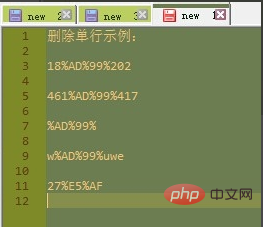
The operation method is as follows:
Select [Edit] in turn-- > [Line operation] --> [Remove blank lines] .
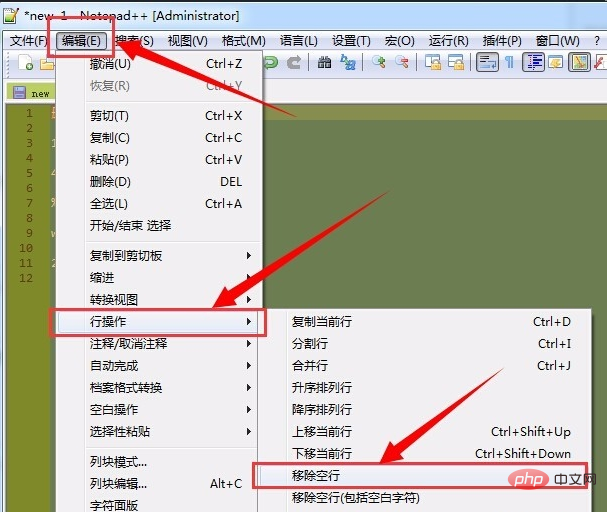
That’s it!
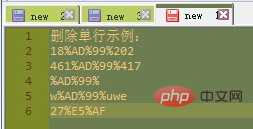
The above is the detailed content of How to remove blank lines in notepad++. For more information, please follow other related articles on the PHP Chinese website!