Home > Article > Development Tools > How to set line spacing in notepad++

notepad is a free and open source text editor that performs very well on the Windows platform. It can be customized in many places. It also supports theme import, export and switching, and is suitable for various The language's syntax highlighting support is also among the best among major text editors. The plug-in library is also very rich in content. It is a fool-proof way to install plug-ins. It is my favorite text editor.
When customizing fonts and font sizes, Notepad has a problem that it cannot adjust the line spacing. The line spacing setting item cannot be found in the settings menu. If you reduce the font size, the text font may be very small, but the line spacing will not be reduced accordingly, which will greatly affect the visual experience. As shown below:
Related recommendations: "Notepad using graphic tutorial"
One that is widely circulated on the Internet The method comes from here: Regarding the method for adjusting the line spacing in Notepad, this method says that the line spacing can be adjusted by adjusting the line number margin. This is actually incorrect. Simply adjusting the line number margin cannot reduce the line spacing, as shown in the figure below. , the line number has been very small, but the line spacing of the main text has not changed:
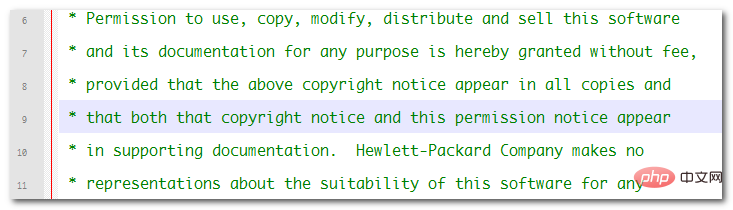
Solution
notepad The line spacing is indeed not It can be set directly. It is automatically adjusted according to the font settings of each part of the text. In the style settings, there are multiple items that can set the font size individually. The line spacing displayed by notepad depends on the smallest font in these font settings. , that is, if only the font size in Default Style is set, but if the default settings of fonts in other styles exceed this size, then the line spacing will not be affected by the font adjustment in Default Style. To adjust the line spacing of notepad to the width corresponding to the Default Style font size, you need to check all the style settings at once, and change all font settings that are larger than the Default Style font size to the Default Style font size. After the adjustment, the notepad display will be normal. .
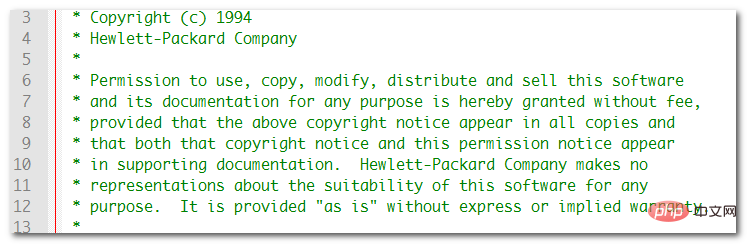
The above is the detailed content of How to set line spacing in notepad++. For more information, please follow other related articles on the PHP Chinese website!