Home >Development Tools >notepad >How to display tree structure in notepad++
Set Notepad to display the folder tree structure on the left side? LightExplorer plug-in installation? A few simple steps for you to solve it easily.

Click [Tools]-[Preferences] in the menu bar, select [General] in the left column of the pop-up window, and select [General] in the Document List Panel Check [show] in the panel (recommended learning: notepad use)
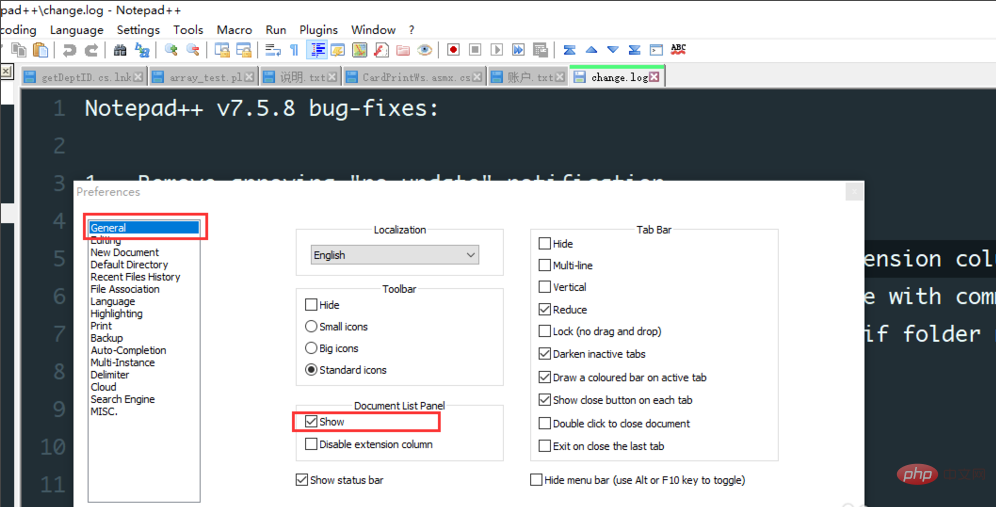 The displayed effect is as shown in the picture, but it is ugly
The displayed effect is as shown in the picture, but it is ugly
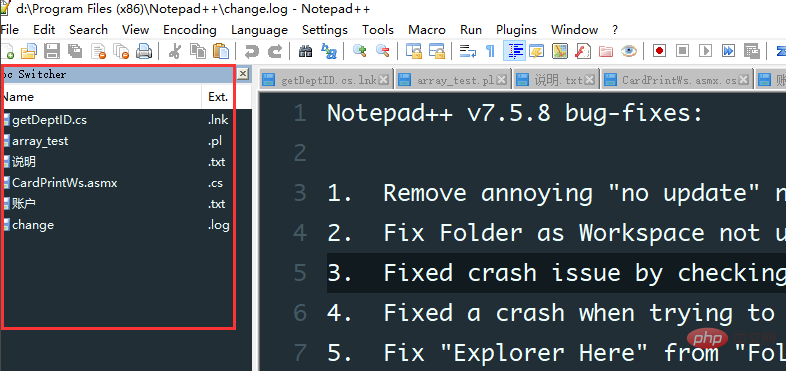
Find the plugins folder in the installation directory of the npp software, unzip the file in the download link and copy the LightExplorer.dll file to Under this path
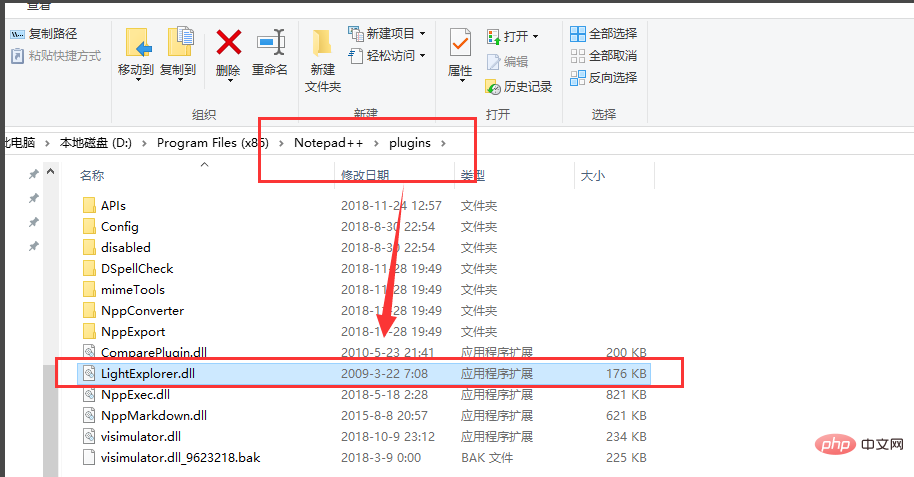 #After restarting the software, click [Plug-ins]->[LightExplorer]-[LightExplorer] in the menu bar, as shown in the figure
#After restarting the software, click [Plug-ins]->[LightExplorer]-[LightExplorer] in the menu bar, as shown in the figure
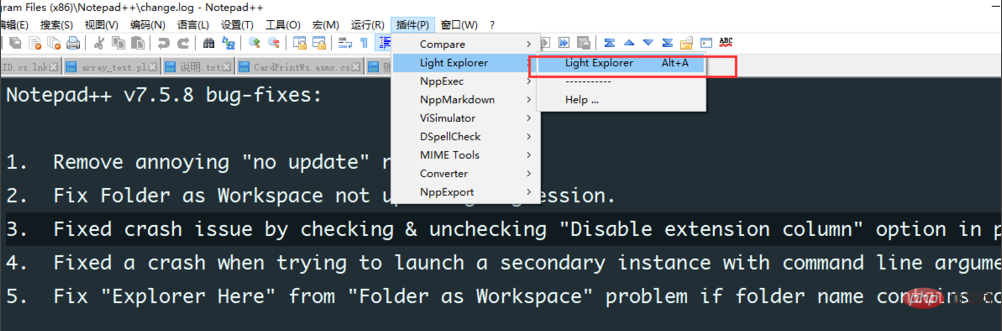 The folder tree structure on the left is shown as shown in the figure. Use the shortcut key Alt a to quickly open and close
The folder tree structure on the left is shown as shown in the figure. Use the shortcut key Alt a to quickly open and close
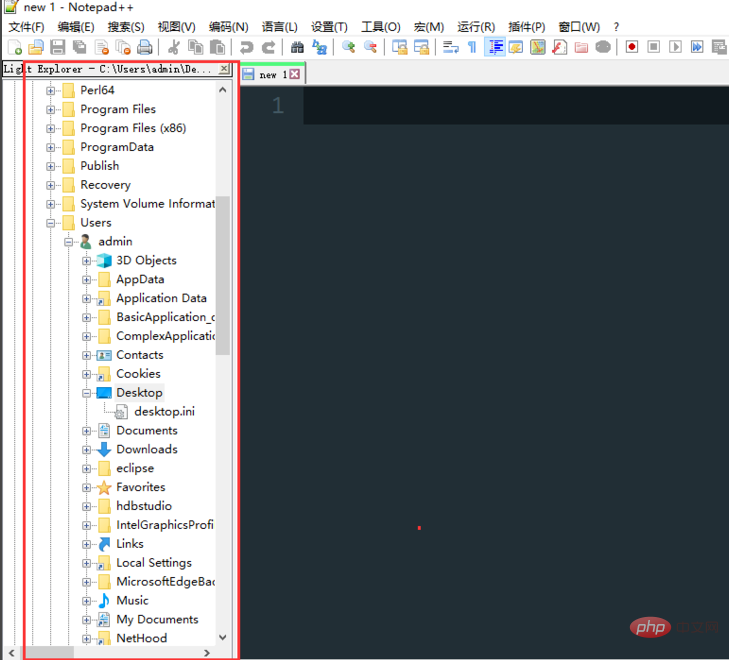
The above is the detailed content of How to display tree structure in notepad++. For more information, please follow other related articles on the PHP Chinese website!