
Open the navicat tool, connect to the mysql database, and select a database (for demonstration purposes, we select a test database here). In the upper menu bar, select Backup, then select a backup file in the backup list and click "Restore Backup".
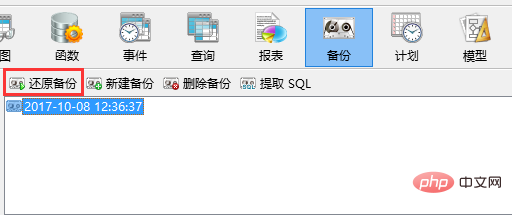
In the restore backup dialog box, the general options are displayed by default, which displays the detailed information of the backup file. Pay attention here to check the information and time point, and restore to the wrong version.
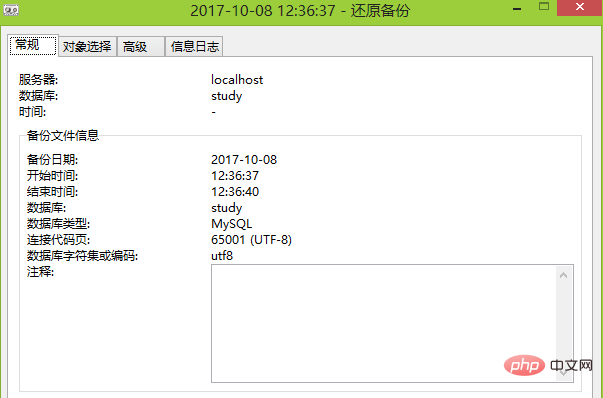
Related recommendations: "Navicat for mysql graphic tutorial"
Switch to the "Select Object" option and check the required The recovered data objects are all checked by default, and you can restore them in full.
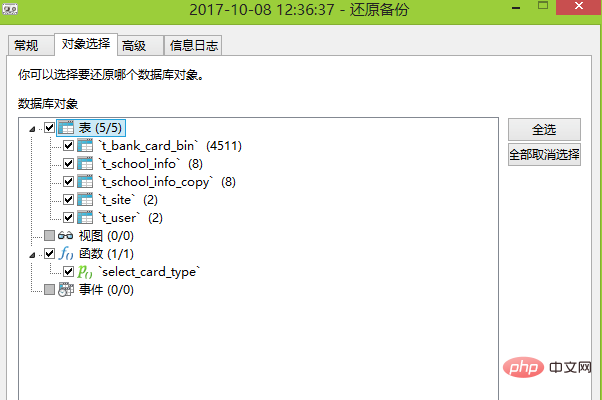
Switch to the "Advanced" option. You can check the corresponding options for server options and object options. If you do not want to overwrite existing functions, check the corresponding options. Just choose to remove it.
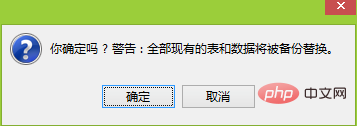
After the configuration check is completed, the information confirmation is completed. You can click the "Start" button to restore the backup. There will be a confirmation dialog box here, click to confirm development recovery. After the recovery is completed, "[Msg] Finished - Successfully" will be prompted in the log message, indicating that the recovery is complete.
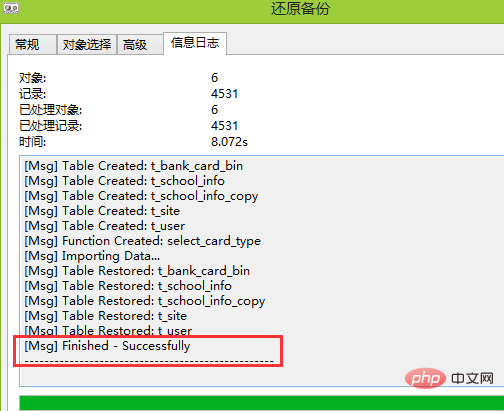
For backup files, in addition to choosing to restore the backup, you can also choose "Extract SQL". This function can extract SQL statements from the previous backup file. Then select the corresponding data from the SQL statement for incremental recovery or for data comparison.
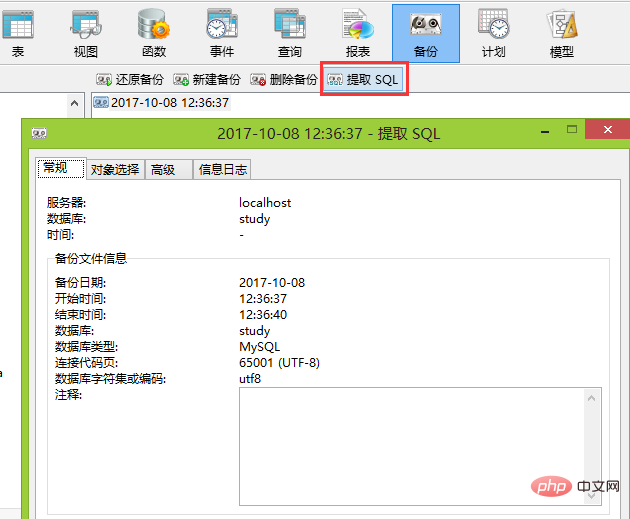
The above is the detailed content of How does navicat restore the database to mysql. For more information, please follow other related articles on the PHP Chinese website!