
Recommended tutorial: Excel tutorial
When using Excel software for data processing , decimals are common in calculations. But many times in our work we need integers. For large amounts of data processing, it is too time-consuming and energy-consuming to make artificial trade-offs one by one. Fortunately, the function library that comes with Excel can help us complete this task. The editor below will tell you how to use Excel to round data in batches.
First let’s do some of the simplest operations. Open the excel software, then select a cell (take A1 as an example) , and enter 20 data (all decimals) in this column.
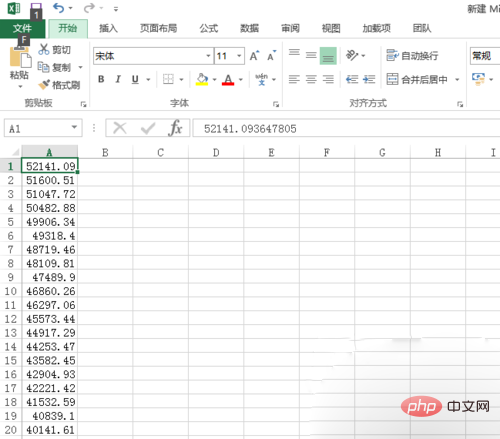
# Then use the functions that come with Excel to perform rounding operations. The built-in rounding functions in Excel are as follows: Rounding and rounding =ROUND(A1,0), truncated decimals and rounding =ROUNDDOWN(A1,0) =FLOOR(A1,1) =TRUNC(A1 ), truncate the decimal and round to the nearest even number = EVEN (A1), truncate the decimal and round up to the integer = CEILING (A1, 1), truncate the decimal and round to the nearest integer = INT (A1). Below I will give an example of the "ROUND" function.
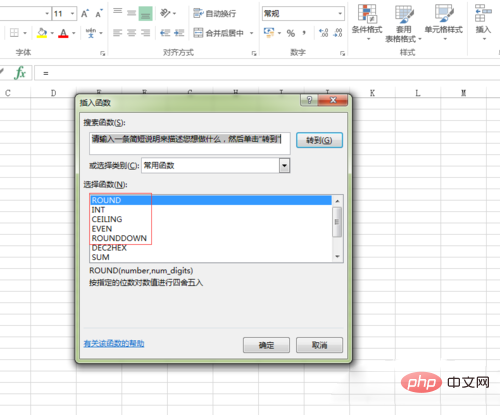
Click on the insert function mark in Excel, which is the red part in the picture, and a window will pop up. Enter "ROUND" in the "Search function" column of the pop-up window and click search to automatically jump to the ROUND function. Click the "OK" button.
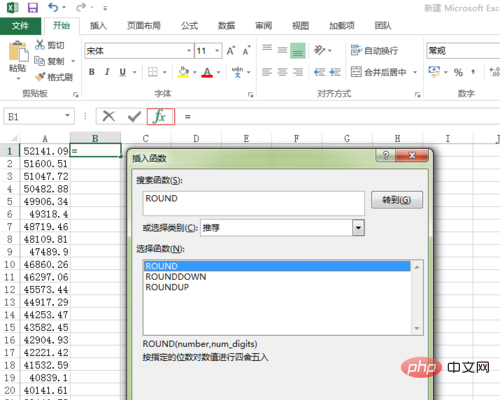
In the new pop-up window, the first parameter of the function ROUND can be a specific numerical value or a numerical cell reference. The second parameter of function ROUND - specifies the number of reserved digits . The reserved decimal places are represented by positive integers, that is, 1, 2, 3, 4... (corresponding to tenths, hundredths, thousandths, and ten thousandths bit...); reserved integer bits are represented by non-positive integers, that is, 0, -1, -2, -3,... (corresponding to ones, tens, hundreds...). For example, if I enter "0", it is approximately equal to "52141".
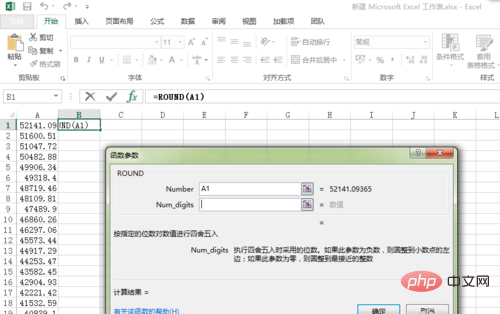
Finally drag the cursor downward to get the following values.
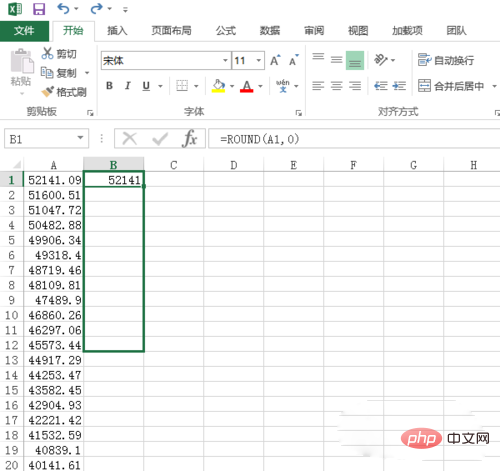
The final results are as follows.
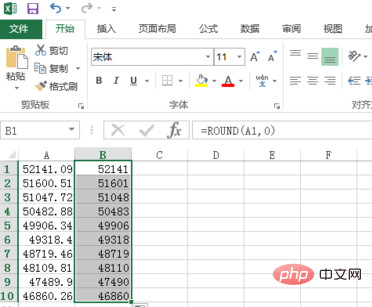
The above is the detailed content of How to round ten digits in excel. For more information, please follow other related articles on the PHP Chinese website!