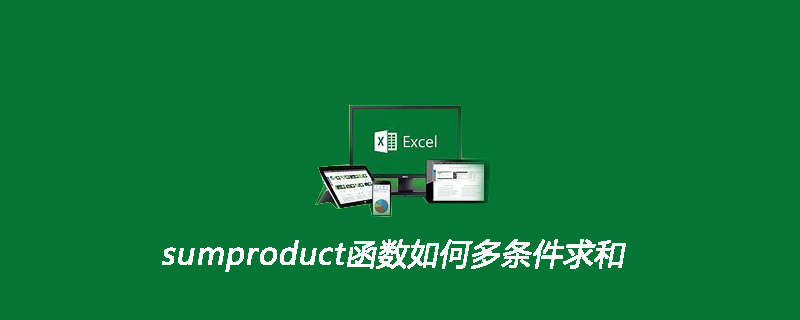
1. Open the EXCEL worksheet containing simulation data;
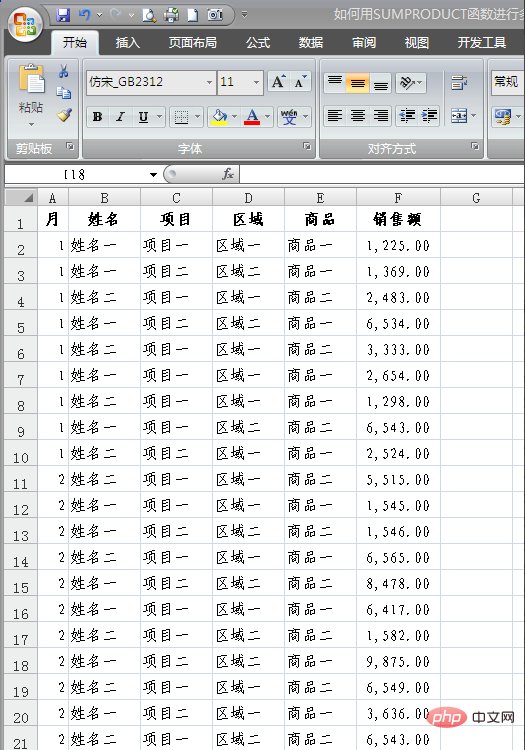
2. For the convenience of work, we first define the data area Name, select F2:F22 and define the name as "Sales";
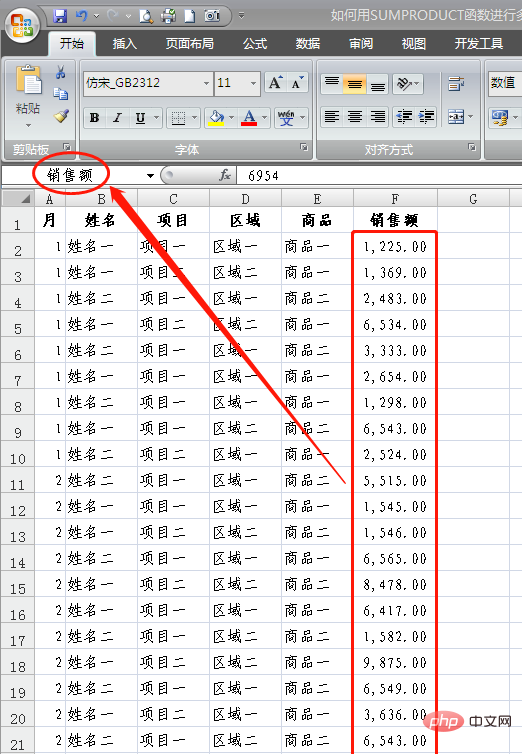
3. Define E2:E22 as "Product Data";
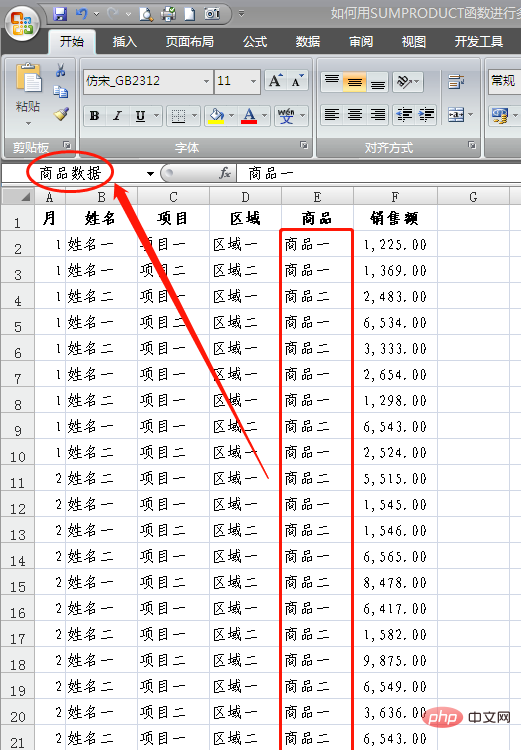
4. Define D2:D22 as "area data";
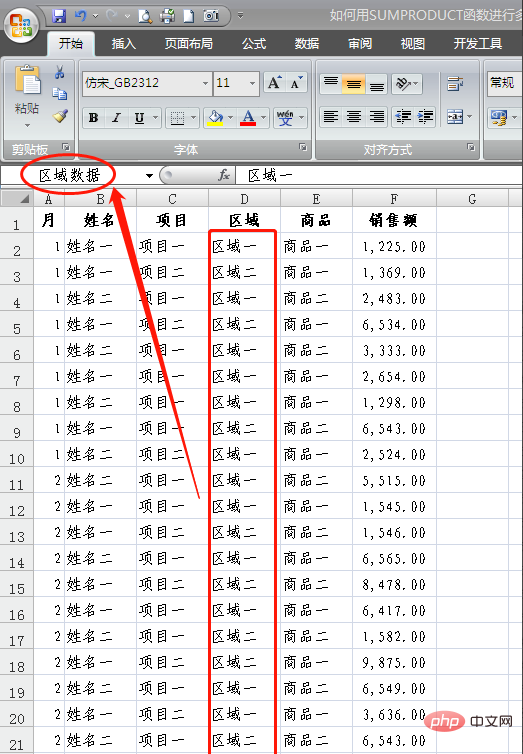
5. Define C2:C22 as "project data";
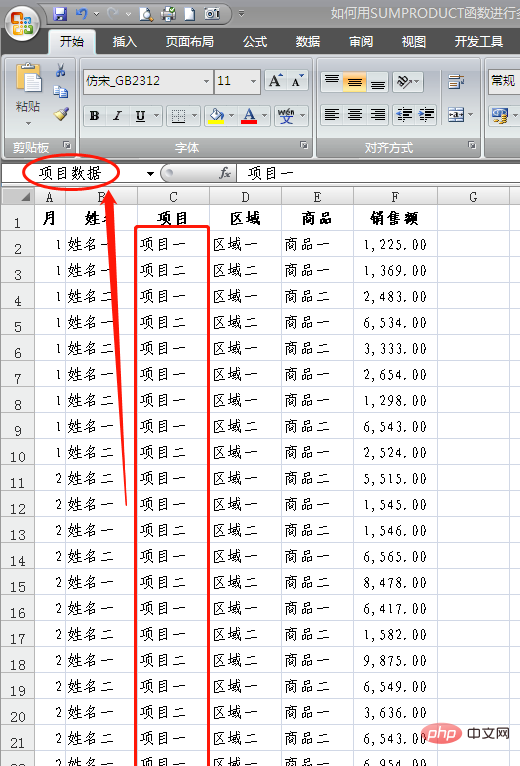
Related recommendations: "excel basic tutorial"
6. Define B2:B22 as "name data";
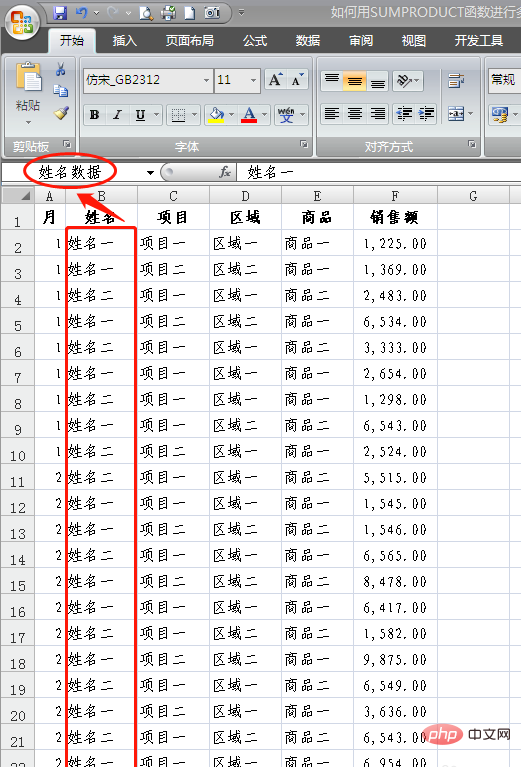
7. Define A2:A22 as "monthly data";
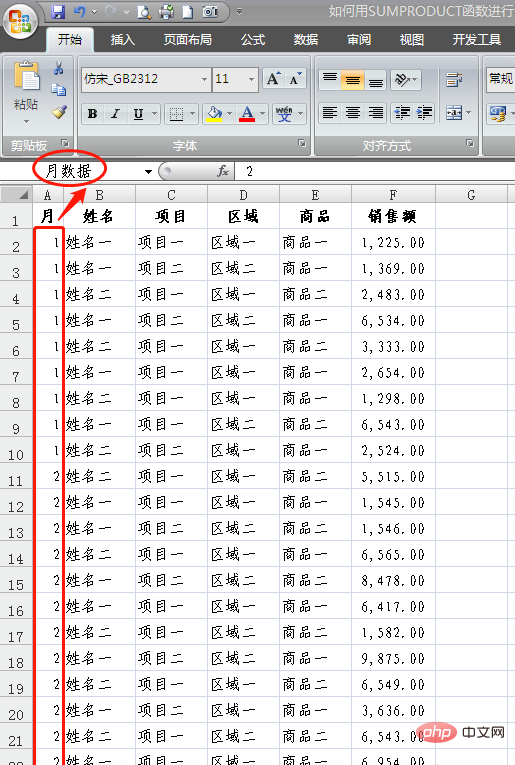
8. Make the following in the "statistical area" The statistical table shown in the figure;
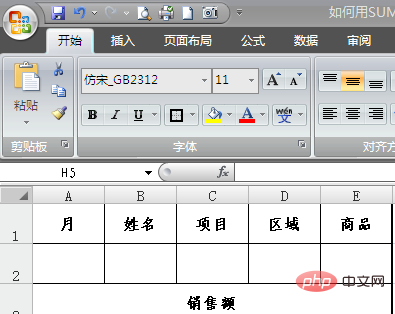
9. Set "Data Validity" for "Month", "Name", "Project", "Region" and "Product" respectively ;
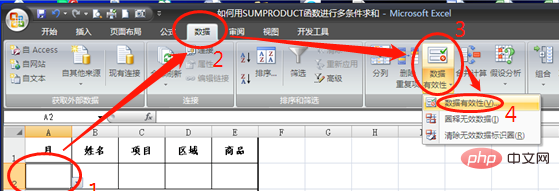
10. The "Data Validity" of "Month" is "1,2", click "OK", how to set the "Data Validity" of other items Same;
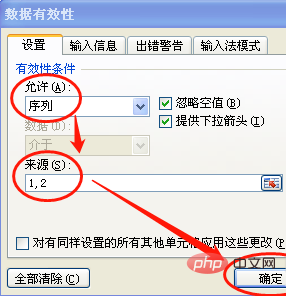
11. Enter the formula "=SUMPRODUCT((month data=A2)*(name data=B2)*(project data=C2)* in cell A4 (Regional data=D2)*(Product data=E2)*Sales)", click Enter;
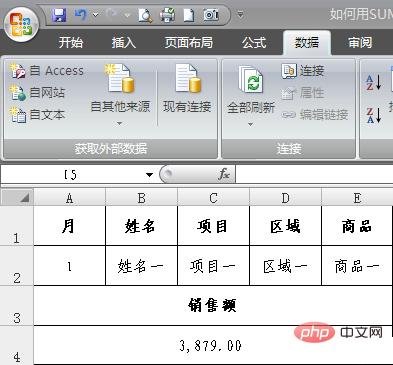
12. Select "Month", For the query conditions of "name", "project", "region" and "commodity", the calculation results are directly displayed;
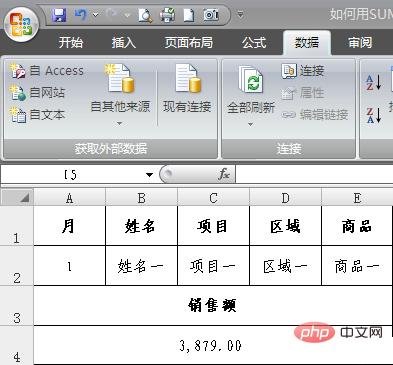
13. The calculation results in the above figure are For the sum of the data in the red box in the picture below, you can try changing one or several query conditions through the drop-down menu, and then look at the calculation results.
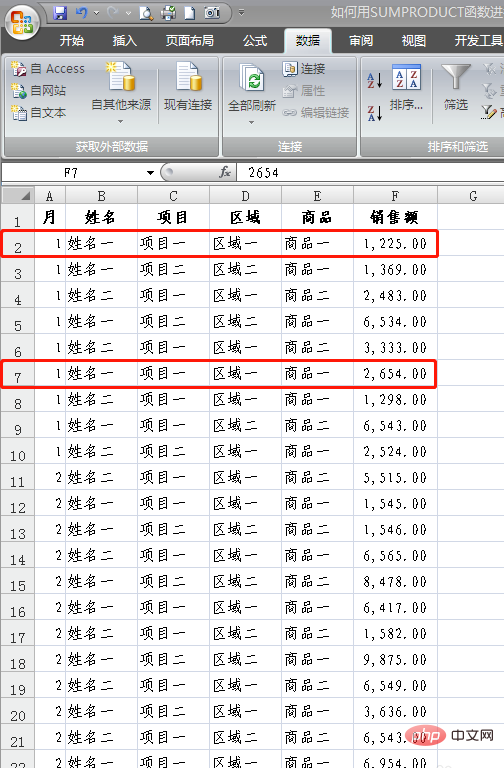
Recommended related articles:
1.50 most commonly used excel skills at work
2.How to use excel summation shortcut keys
The above is the detailed content of How does sumproduct function sum multiple conditions?. For more information, please follow other related articles on the PHP Chinese website!