When applying test questions about Word in computer basics or editing typesetting in reality, we all need to use the design of odd and even pages with different page numbers. This experience will help you easily acquire this skill!

#How to set different page numbers for odd and even pages in word?
How to set different page numbers for word odd and even pages:
1. Set the page number format
1. Open Microsoft office Word, move the cursor to the page that needs to be encoded. Click the "Insert" column in the tab, and then click "Page Number" in the "Header and Footer" group.
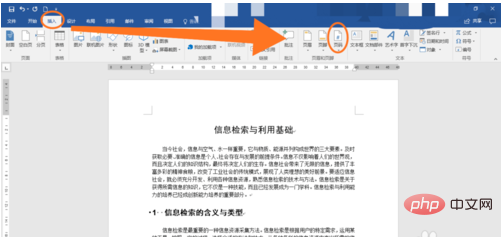
#2. Click "Set Page Number Format" to set the page number style. (Including the selection of numbering format and chapter number style.)

3. In the "Page Number" column, select the "Start Page Number" item and select the starting page number. The number of the starting page, do not click "continue the previous section"! After setting, click OK to proceed to the next step.
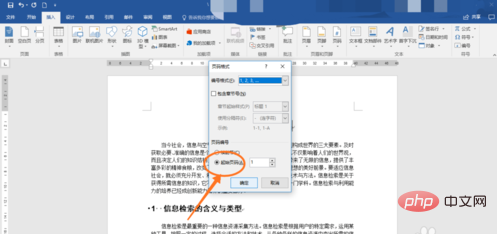
2. Insert page numbers for different odd and even pages
After setting the page number format, you need to insert the set page number, click " Insert tab - "Header and Footer" - "Page Number", select "Top of Page", "Bottom of Page" or "Current Position" to insert the page number.
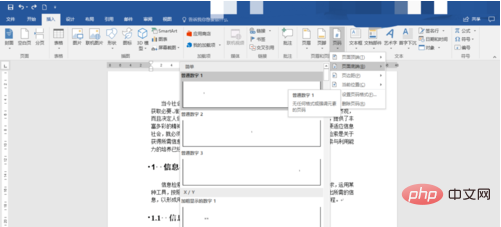
As shown, the page number has been added. To perform pagination operations on odd and even pages, click "Header and Footer Tools" - "Options" - "Different Odd and Even Pages".
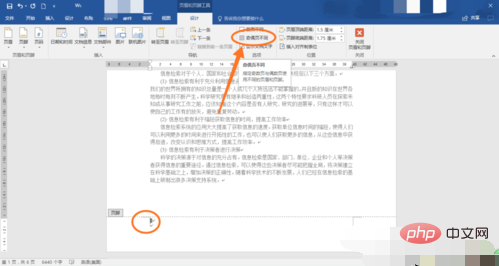
This is the most critical step! The format of odd and even page numbers must not be adjusted by keyboard input, but must be inserted or deleted through Word operations! As shown in the picture, go to "Next". The page number of the even-numbered page has not been entered yet. Click "Header and Footer" - "Page Number".
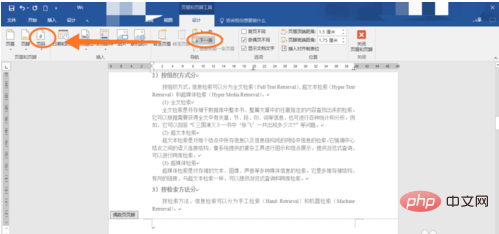
Select the location where you want to insert the page number. (Bottom of the page, top of the page, etc.)
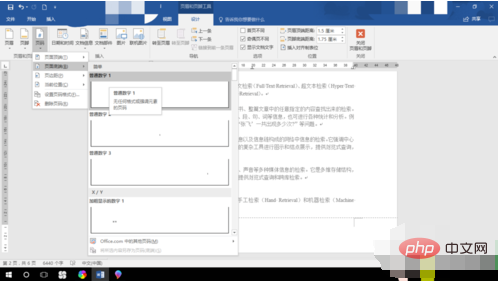
Notes
The page number must not be typed by hand but must be entered step by step.
The page number format for setting the home page generally does not continue from the previous section.
For more technical articles related to Word, please visit the Word Beginner’s Tutorial column to learn!
The above is the detailed content of How to set different page numbers for odd and even pages in word. For more information, please follow other related articles on the PHP Chinese website!