
When we set the text to be underlined, but enter a space after the text, that is, the underline will not be displayed in the blank place, so what can we do to make the software automatically add spaces to the space? Underline, let's take a look at how to solve this situation.
1. Click the "Office Button" in the upper left corner with the left button of the mouse
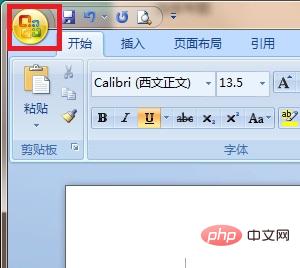
2. In the pop-up menu, click with the left button of the mouse "Word Options"
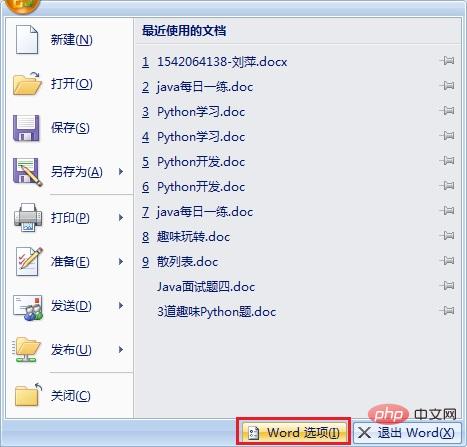
#3. In the pop-up "Word Options" dialog box, click "Advanced" with the left mouse button
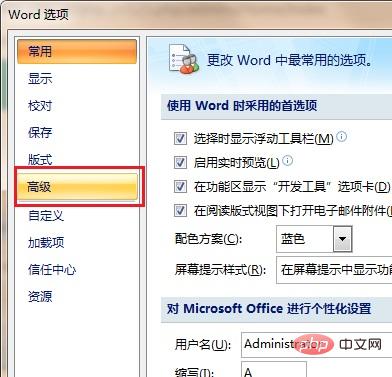
4. Use the slide bar on the right (pointed by the red arrow in the picture) to slide down to the bottom, and then click "Layout Options"
to check The box in front of "Underline trailing spaces" (red box in the picture), and click "OK"
to complete the settings, then return to the document, press the space bar again, and the underline will be displayed
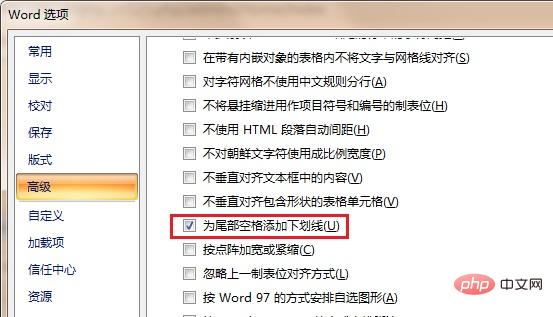
For more technical articles related to Word, please visit the Word Tutorial column to learn!
The above is the detailed content of How to solve the problem of underline not showing in word. For more information, please follow other related articles on the PHP Chinese website!