Home >Backend Development >C#.Net Tutorial >How to install net35 offline in win10

How to install net35 offline on win10:
The first step is to open windows update
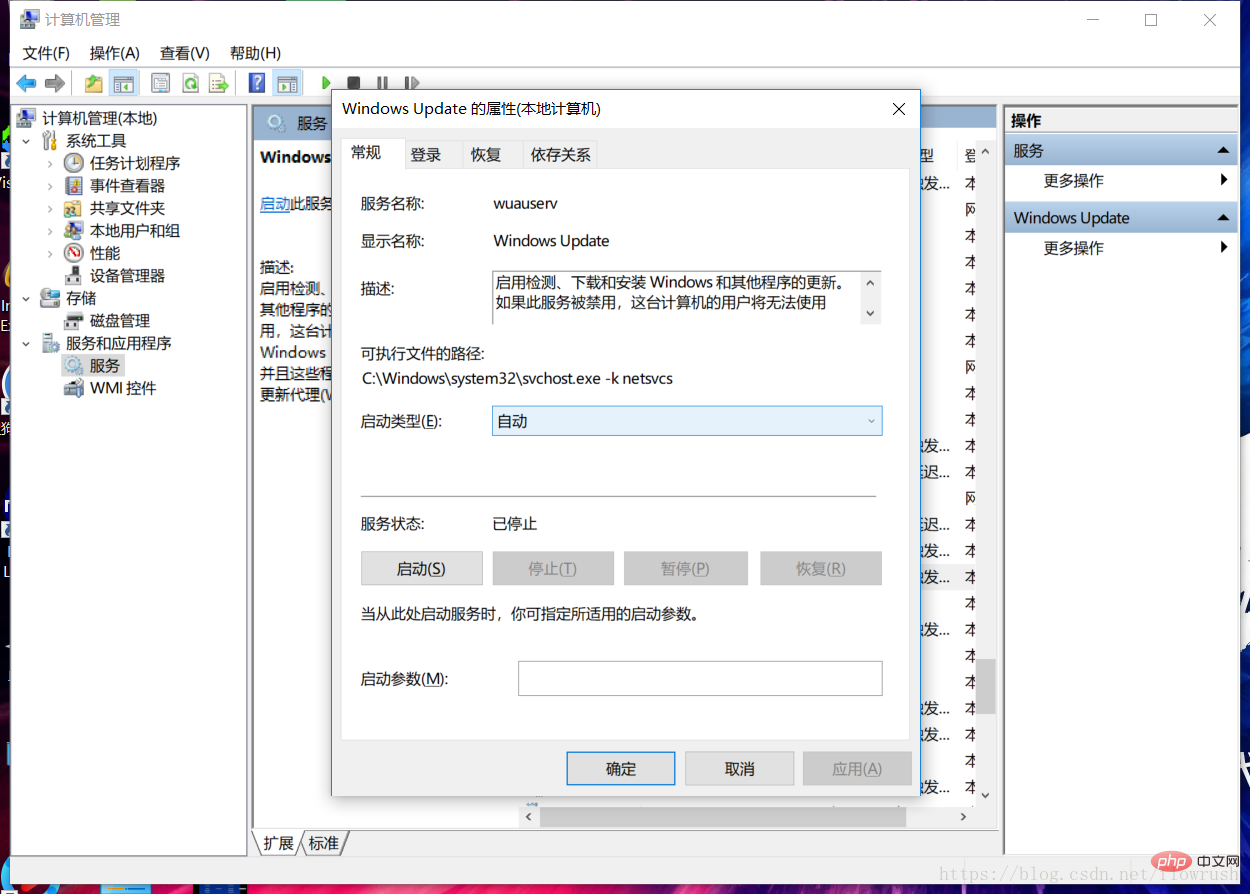 and then Right-click on the Win10 ISO file, which is the system you downloaded, and select "Mount". As shown in the picture
and then Right-click on the Win10 ISO file, which is the system you downloaded, and select "Mount". As shown in the picture
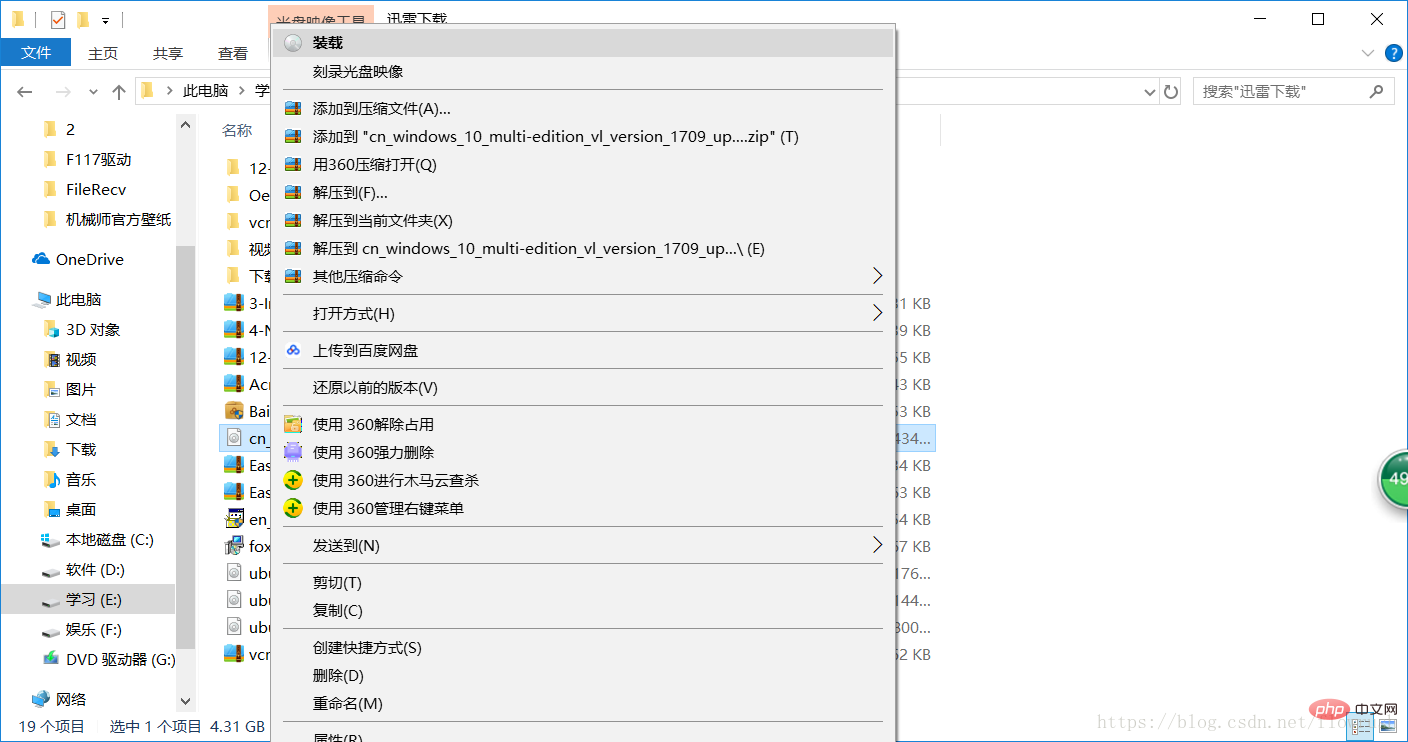 There will be one more drive letter at this time, mine is the G drive
There will be one more drive letter at this time, mine is the G drive
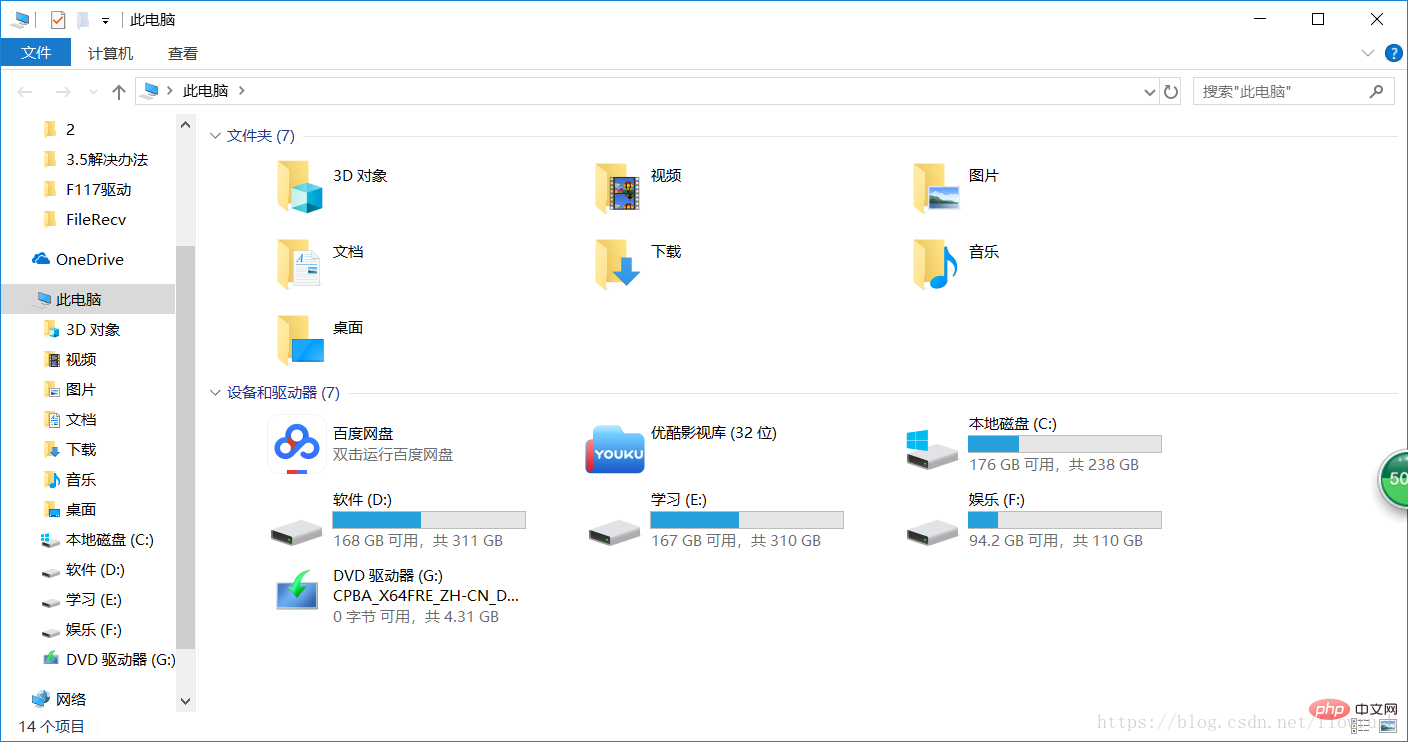
Run the command prompt as administrator
dism.exe /online /enable-feature /featurename:netfx3 /Source:G:\sources\sxs
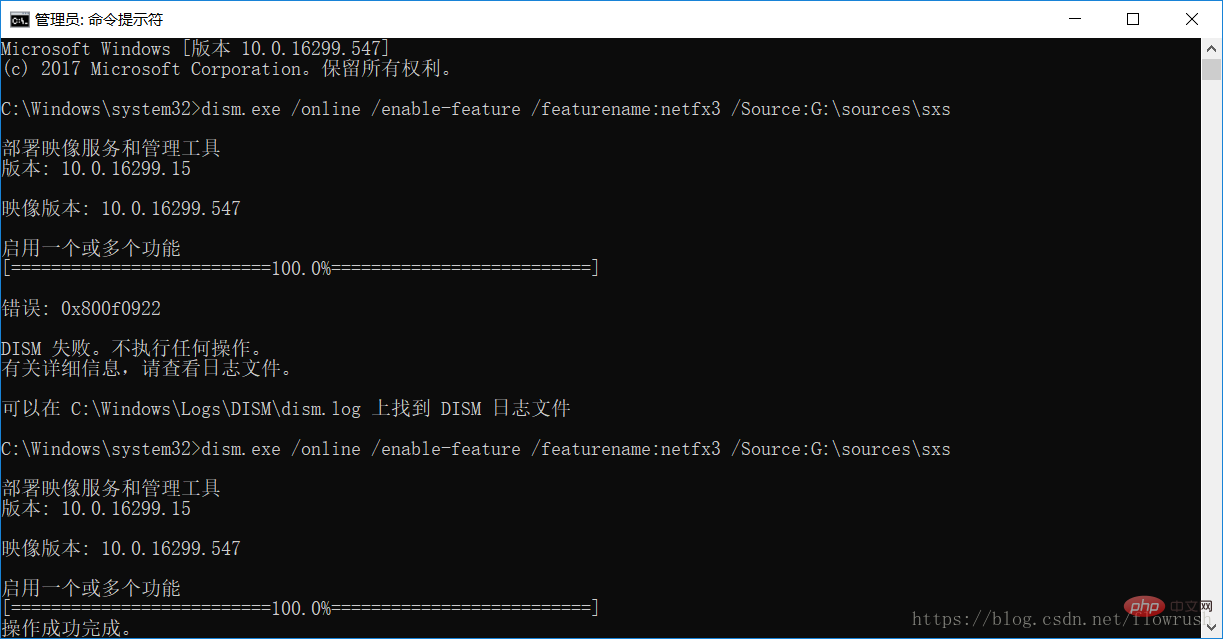
If an error is reported for the first time, it is because you have enabled a higher version of the framework
The solution is as follows
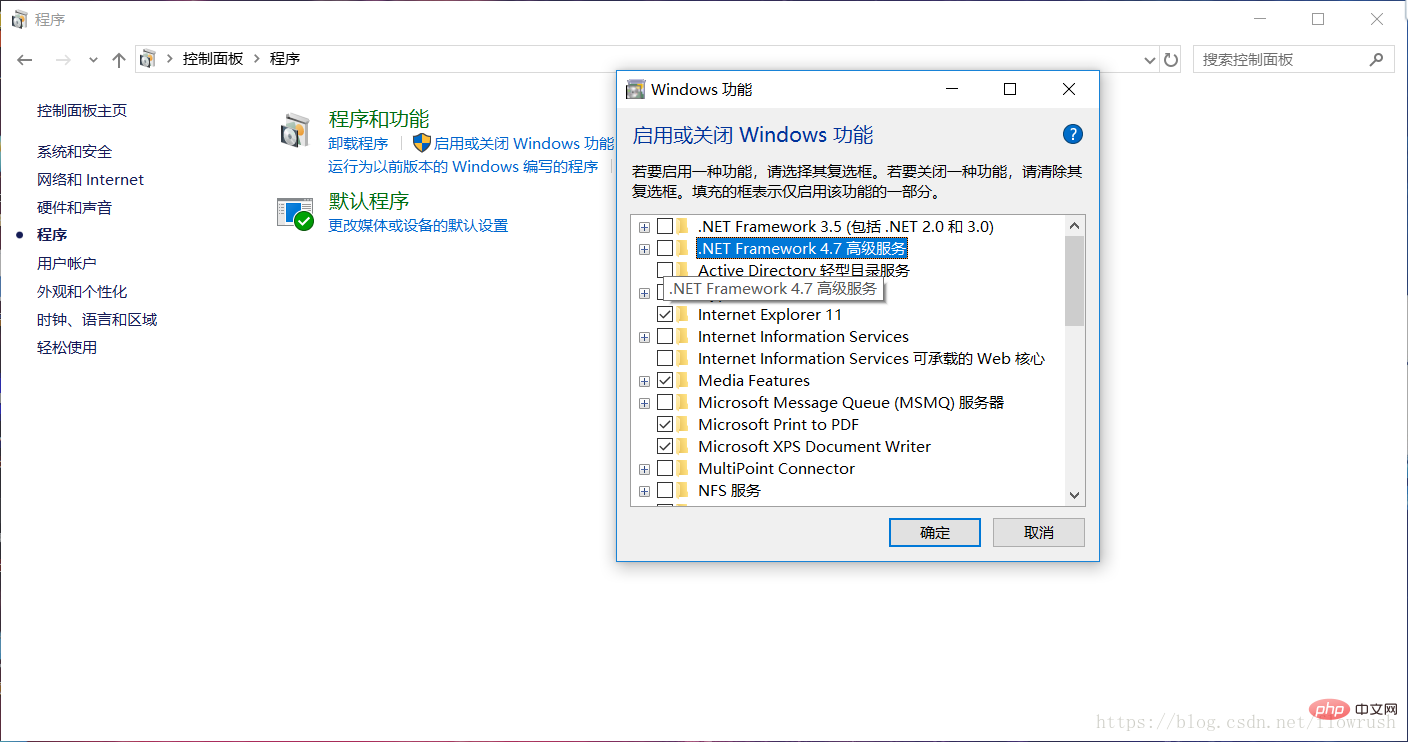 Change 4.7 Just uncheck it and then type the command. After installing it, check 4.7 and close windows update
Change 4.7 Just uncheck it and then type the command. After installing it, check 4.7 and close windows update
For more technical articles related to C#.Net tutorial, please visit Learn in the C#.Net Tutorial column!
The above is the detailed content of How to install net35 offline in win10. For more information, please follow other related articles on the PHP Chinese website!