Home >Database >Mysql Tutorial >How to separate sql database
SQL database separation: Open the SQL database console to log in. After logging in, find the database and select the database name to be separated. Right-click and select Separate in the task to successfully separate the database.

The steps for sql database separation are as follows:
1. Open the sql server console (SQL Server Management Studio) and log in.
2. If you know the sa password when logging in, you can use the "SQL Server Authentication" mode to log in. If you don't know the sa password, you can use the "windows authentication" mode to log in without a password. The users of sql server 2008 are usually customized users during installation, but they can also log in using "windows authentication" mode.
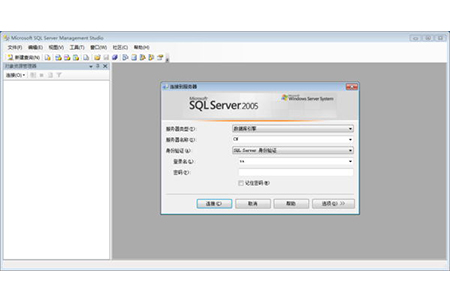
#3. After logging in to the control center, find [Database], click to expand, and then find the name of the database you need to separate. Select the database [right-click]-[Task]-[Detach].

Note: Separating the database is generally when you need to copy the database to another machine or move the disk and when you do not need to use the database The next step is to separate the database.
Once the database is separated, the corresponding software will not be able to use and open the database normally. If you need to restore the database to the database console again, select [Database]-[Right-click]-[Attach], find the disk path where the data you want to attach is located, and select the file with the suffix ".MDF".
The above is the detailed content of How to separate sql database. For more information, please follow other related articles on the PHP Chinese website!