Home >Web Front-end >PS Tutorial >How to draw a gradually disappearing circle using ps software
The method of drawing the gradually disappearing ring in PS software is: first create a new layer and draw a ring on it; then right-click and select "Stroke" to select the ring width and color; then add "Layer" Use the "Mask" tool and select black as the foreground color; finally paint on the parts you want to disappear.
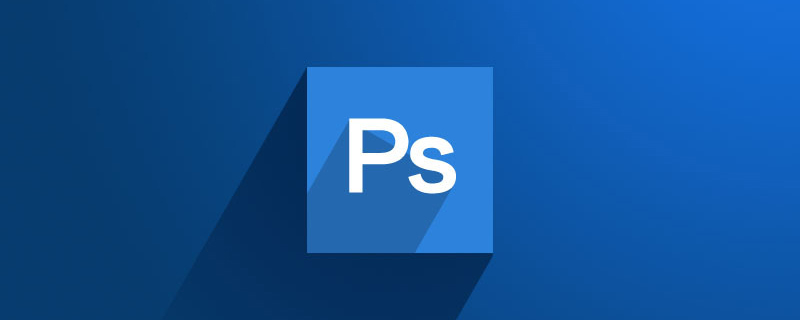
The method to draw a gradually disappearing ring in ps software is: create a new layer and draw a ring on it, then right-click and select "Stroke" Ring width and color, then add a "layer mask" using the brush tool and select black as the foreground color, and then paint the parts you want to disappear
PS software can be used to draw a gradually disappearing ring To complete it with a layer mask, it is equivalent to covering a piece of cloth on layer 2. Use a black pen (the foreground color is black) to erase the parts of the picture on layer 2 that you want to erase, exposing the bottom layer. Layer 1; if you paint over the boundary, use a white pen to paint it back; you can also use a gray pen (the foreground color is gray) to paint a faint effect
[Recommended course: PS Tutorial】
Specific steps:
(1) Create a new white background canvas, Name it Layer 1
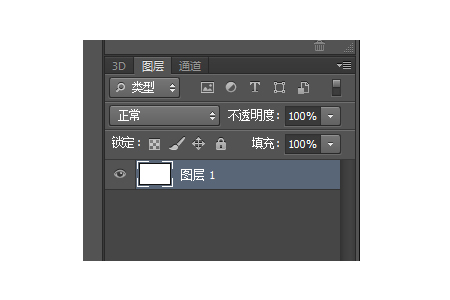
(2) Draw a ring on layer 1, select the elliptical marquee, press Shift and drag, then right-click and select "Stroke". Select the appropriate width
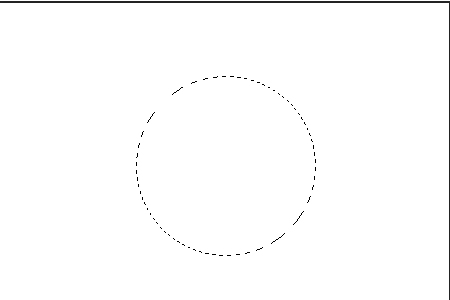
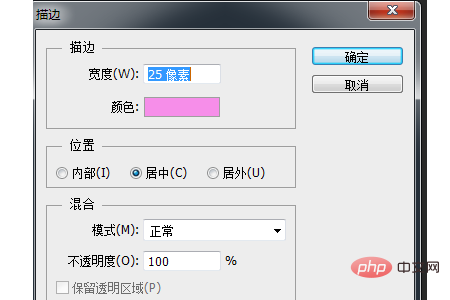
(3) Draw the ring as shown

(4) Add a "Layer Mask", select the "Brush" tool, set an appropriate radius, select "Black" as the foreground color, and smear the parts you want to disappear.
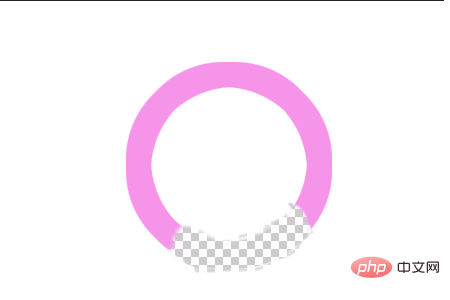
(5) The final rendering is as follows
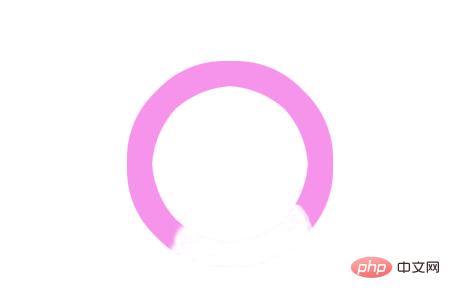
Summary: The above is the entire content of this article ,I hope to be helpful.
The above is the detailed content of How to draw a gradually disappearing circle using ps software. For more information, please follow other related articles on the PHP Chinese website!