Home >Development Tools >sublime >Recommended useful plug-ins for sublime
Sublime is an artifact, and the extensions and plug-ins it supports are very practical. This chapter recommends several practical plug-ins for sublime, which have certain reference value. Friends in need can refer to them. I hope it will be helpful to you.
Function: Installation package management
Introduction: sublime plug-in console, Provides functions such as adding, deleting, disabling, and finding plug-ins
Use: https://sublime.wbond.net/installation
Installation method:
1. CTRL `, The console
2 appears. Paste the following code into the console
ST2:
import urllib2,os; pf='Package Control.sublime-package'; ipp = sublime.installed_packages_path(); os.makedirs( ipp ) if not os.path.exists(ipp) else None; urllib2.install_opener( urllib2.build_opener( urllib2.ProxyHandler( ))); open( os.path.join( ipp, pf), 'wb' ).write( urllib2.urlopen( 'http://sublime.wbond.net/' +pf.replace( ' ','%20' )).read()); print( 'Please restart Sublime Text to finish installation')
ST3:
import urllib.request,os; pf = 'Package Control.sublime-package'; ipp = sublime.installed_packages_path(); urllib.request.install_opener( urllib.request.build_opener( urllib.request.ProxyHandler()) ); open(os.path.join(ipp, pf), 'wb').write(urllib.request.urlopen( 'http://sublime.wbond.net/' + pf.replace(' ','%20')).read())
Other methods:
If the above method cannot be installed, please use the following method
1. Select the menu: Preferences > Browse Packages
2. Open the sublime plug-in installation package folder
3. Download the file and copy it to the open folder
4. Restart sublime
Function: Coding shortcut keys, a must-have for the front-end
Introduction: Emmet, as an upgraded version of zen coding, is a necessary plug-in for the front-end. If you are not familiar with it, you can check it out on its official website (http ://docs.emmet.io/) to see the specific demonstration video.
Usage: Tutorial-http://docs.emmet.io/cheat-sheet, http://peters-playground.com/Emmet-Css-Snippets-for -Sublime-Text-2/
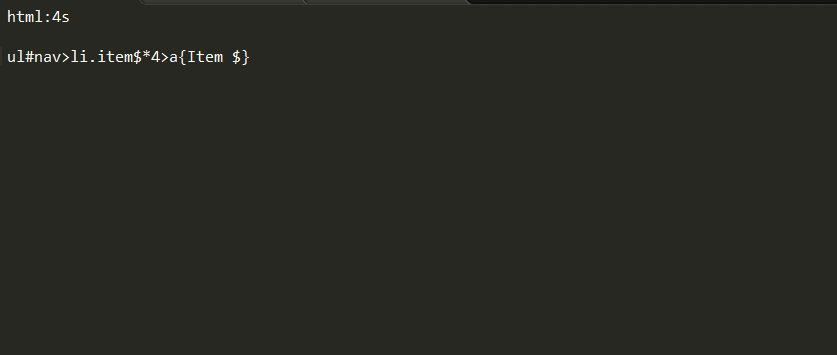
##LESS Function: LESS highlighting plug-in
Introduction: Students who use LESS know that sublime does not support syntax highlighting for less, so this plug-in can help us
Usage: Open the .less file or Set to less format
Function: Compile Less
Introduction: When file changes are detected, compile and save as. css file
Usage: Open the .less file, write the code and save it to see the .css file generated at the same time. If not, you need to install node. It is not recommended to compile using this method. Either use koala or grunt to compile.
Function: "=" sign alignment
Introduction: Too many variable definitions , different lengths, can be aligned with one click
Usage: The default shortcut key Ctrl Alt A conflicts with QQ screenshots, you can set other shortcut keys such as: Ctrl Shift Alt A; first select the text to be aligned
Function: CSS add private prefix
Introduction: CSS has not yet been standardized, so major browsers need to be given a prefix to solve compatibility issues
Use: Ctrl Shift P, select autoprefixer. Node.js needs to be installed.
For other settings such as shortcut keys, please refer to: https://sublime.wbond.net/packages/Autoprefixer
Function: Clipboard History
Introduction: Convenient to use copied/cut content
Usage:
Ctrl alt v: Show history
Ctrl alt d: Clear history
Ctrl shift v: Paste the previous record (oldest)
Ctrl shift alt v: Paste the next record (latest)
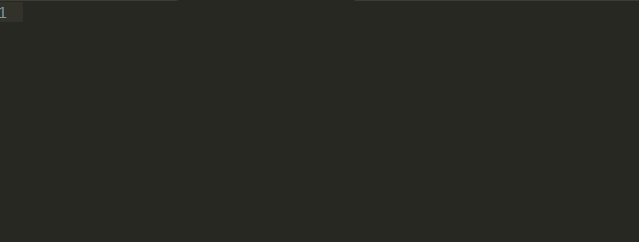
Feature: Code Match
Introduction: Can match [], (), {}, “”, ”,
Usage: Click on the corresponding code
Function: git management
Introduction: The plug-in basically implements all the functions of git
Usage :https://github.com/kemayo/sublime-text-git/wiki

https://sublime.wbond.net/packages/DocBlockr
##ColorPickerFunction: Palette
Introduction: When you need to enter a color, you can directly select the color
Use: Shortcut key Windows: ctrl shift c
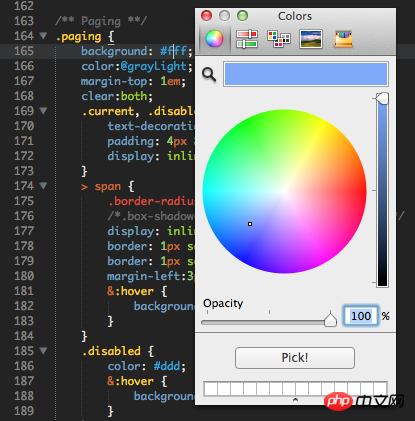
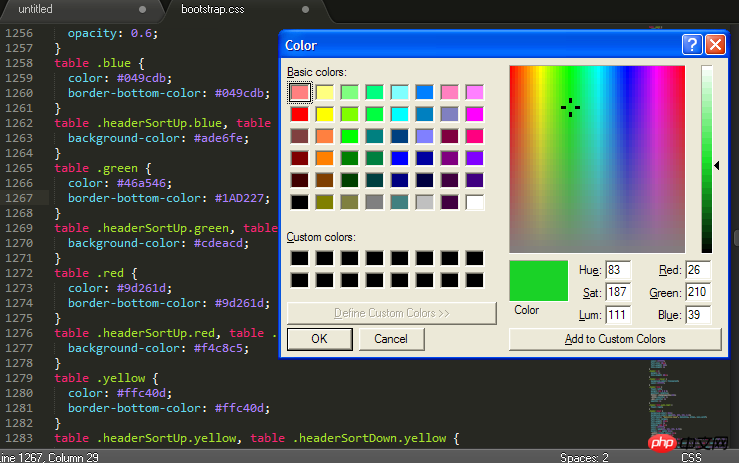
##ConvertToUTF8Function: Convert files to utf-8
Introduction: Through this plug-in, you can edit and save files whose current encoding is not supported by Sublime Text, especially GB2312, GBK, BIG5, EUC-KR, EUC-JP, ANSI, etc. used by users in China, Japan and South Korea. ConvertToUTF8 supports both Sublime Text 2 and 3. Usage: Automatically convert to utf-8 format after installing the plug-inFunction: Quickly input file nameIntroduction: Automatically complete the input of file name, such as picture selection
Use: Enter "/" to see the relative Other files in this project folder
Function: sublime Chinese input method
Introduction: Still struggling with Sublime Text Chinese input method Can't follow the cursor? Try the "IMESupport" plug-in! Currently it only supports Windows and cannot follow the cursor well in search and other interfaces.
Use: Ctrl Shift P → Enter pci → Enter IMESupport → Enter
The above is the detailed content of Recommended useful plug-ins for sublime. For more information, please follow other related articles on the PHP Chinese website!